Using NINA with TheSkyX (And Paramount Mounts)
Setup NINA
We’ll need to tell NINA our location, set up our planetarium link and configure out NINA ascom settings.
Configure location to match TSX
In NINA click Options -> General and fill in location under Astrometry setting
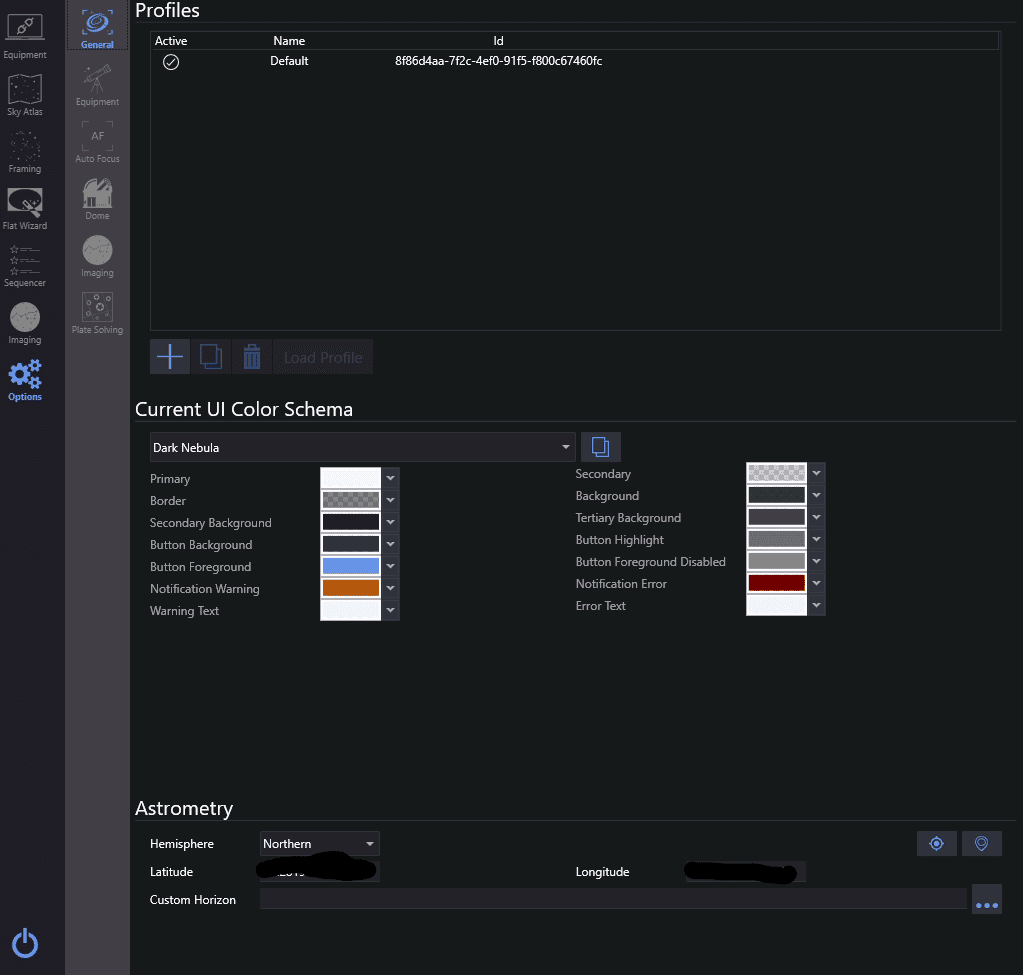
Please be sure to always make sure your location is correct in TSX and NINA before you use your equipment.
Configure NINA to use TheSkyX as Planatarium
Open/Tab to NINA, Click Options -> Equipment and choose TheSkyX
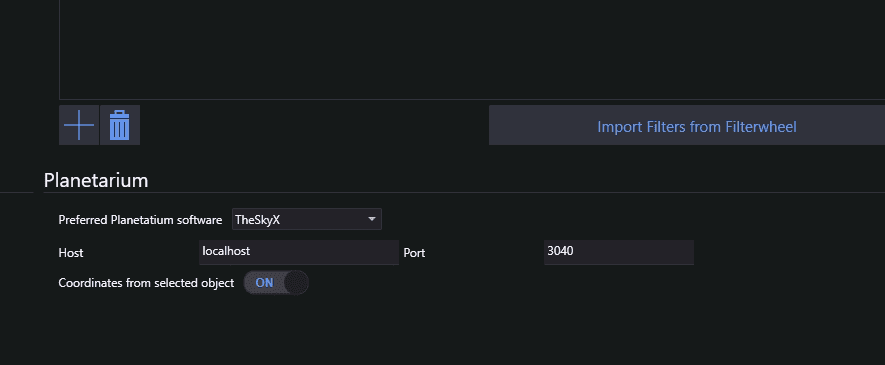
Set up ASCOM Telescope driver for TheSky
There are a few things you will want to be aware of when configuring the ASCOM Driver for TheSky
If you want to take advantage of TSX TPOINT Models, you want to make sure that you disable Sync’s in NINA and as a preventive measure, ensure that TheSky driver inhibits syncs to protect your TPOINT Model.
Options -> Equipment -> Telescope
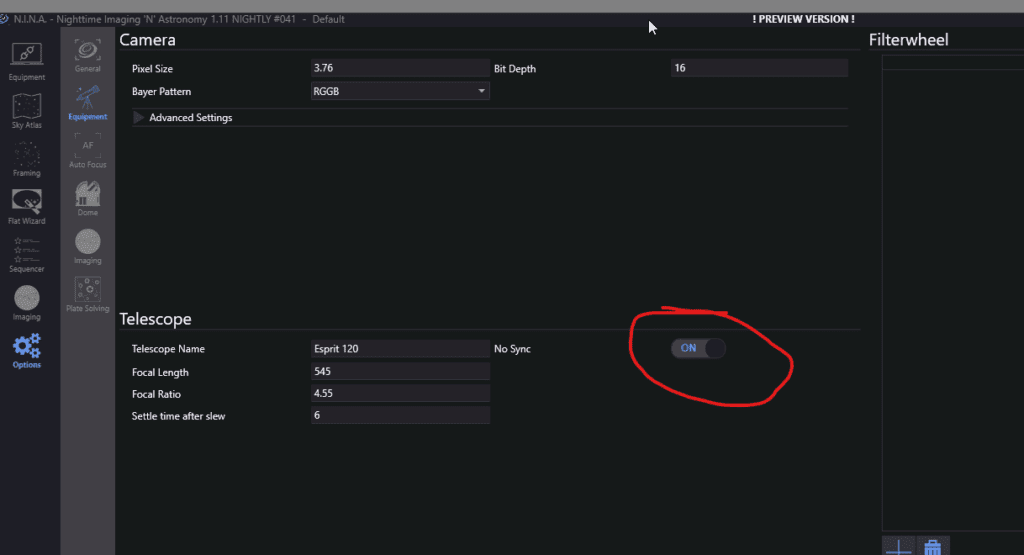
Configure TSX Ascom
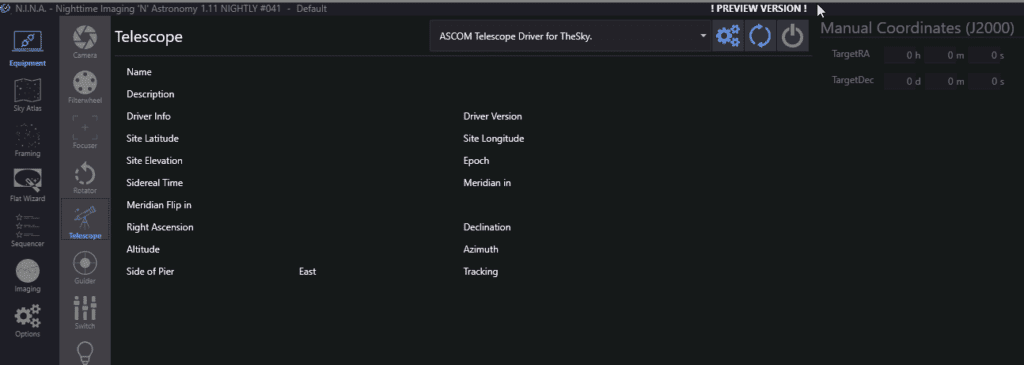
Now that you have selected the ASCOM driver, click the 3 gear icon to open the ASCOM settings
Unguided Setup
If you run a Paramount mount, you can run unguided sessions with the following settings.
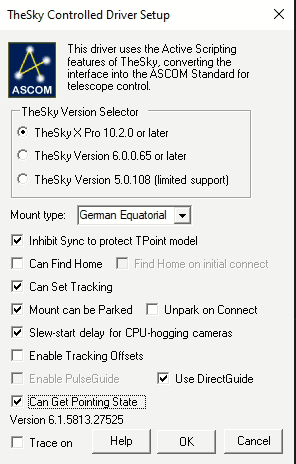
Use DirectGuide should only be used if you have a Paramount mount and have enabled DirectGuide support. We explain what most of these checkboxes are down below in the Guided configuration setup. (It’s also in the PDF we recommended you read during install)
**Note** – If you are using PHD2 for Guiding please jump down to next section 👍
In NINA we’ll want to set up the Direct Guider.
Click Equipment -> Guider
Select “Direct Guider” in dropdown box and hit the power button to connect. (It will connect to scope as well.) We need to connect to complete direct Guider Setup.
Once you have connected, you can configure dithering. I do fairly large dithers of 20 pixels.
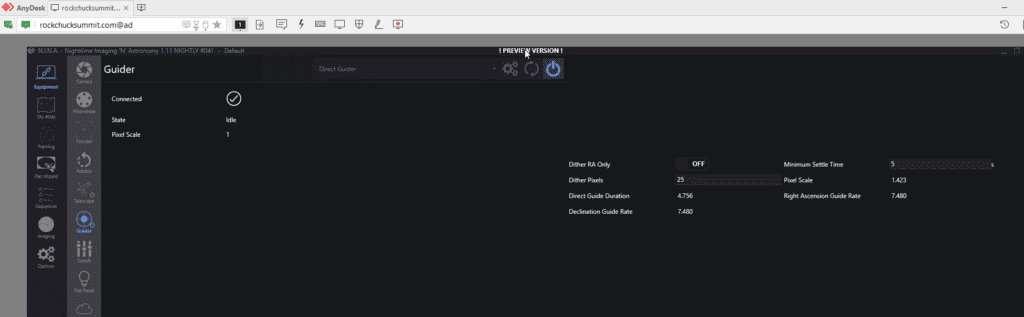
The “Direct Guider” method allows us to run unguided sessions and have the benefit of dithering. NINA will run the dithers per your sequencing options by slewing the camera however many pixels you define in a gaussian distribution around the center of the target.
Guided
TheSky Controlled Driver setup for use with Guide cams. We’ll assume you’re running NINA and PHD2 in this configuration.
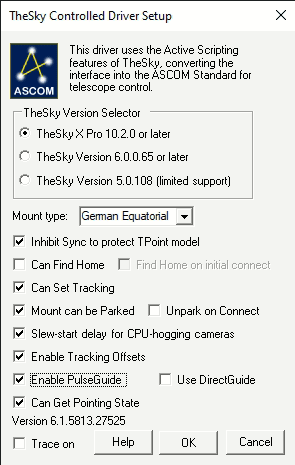
- If you don’t use a Tpoint model, you can uncheck that.
- Can set tracking – allows NINA to start/stop tracking
- Mount can be parked – Allows NINA to send parking command in the post imaging sequence
- Slew start delay – is checked by default mostly because of cameras, I’m just leaving it default. YMMV.
- Enable tracking offsets – Allows changes to the tracking rate to be applied to both axis if your mount supports it. Required for Guiding.
- If you enable tracking offsets, you can enable PulseGuide – this is NOT required on Paramount mounts, but may be required on the popular EQ and CEM mounts.
- Can get Pointing State – If your mount supports side of pier, this will allow NINA to know which side of pier the mount is on. It is not necessary for operations but you can have it enabled in NINA to report side of pier.
If you want to have side of pier support, open NINA and click Options -> Imaging -> Side of Pier

Be sure to configure PHD2 to use the TheSky ASCOM driver for its mount too
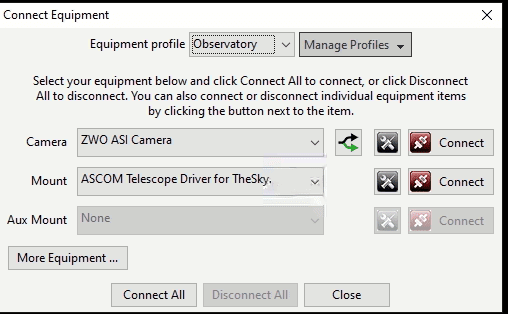
Since you are setting up a new mount in PHD2, It is highly recommended that you run a full calibration run. You can find some great information in the PHD2 Best Practices PDF to fine-tune and tweak your guiding.
Sequencing with TSX & NINA
Now that everything is setup and connected, we’ll run you through the a basic sequence with NINA and TSX using TSX as our planetarium package.
The gist of using NINA with TheSky is as follows:
- Start TSX and Connect to Telescope
- Polar Align
- Start NINA
- Hit the power button to connect all devices
- Build sequence
- Enjoy
Launch TheSky and Connect Telescope
Click Startup -> Connect Telescope
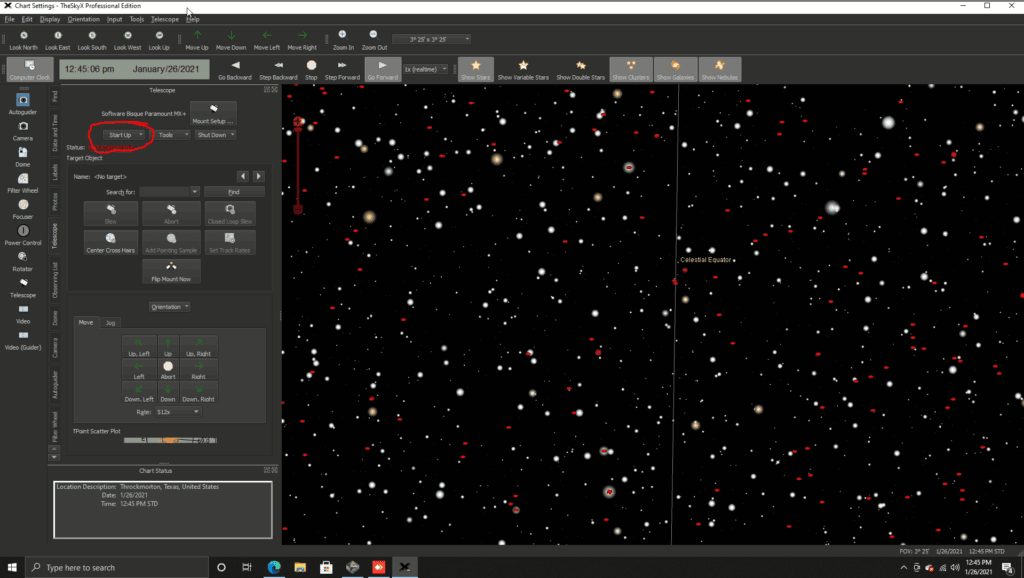
Once telescope is connected it should show green tracking off
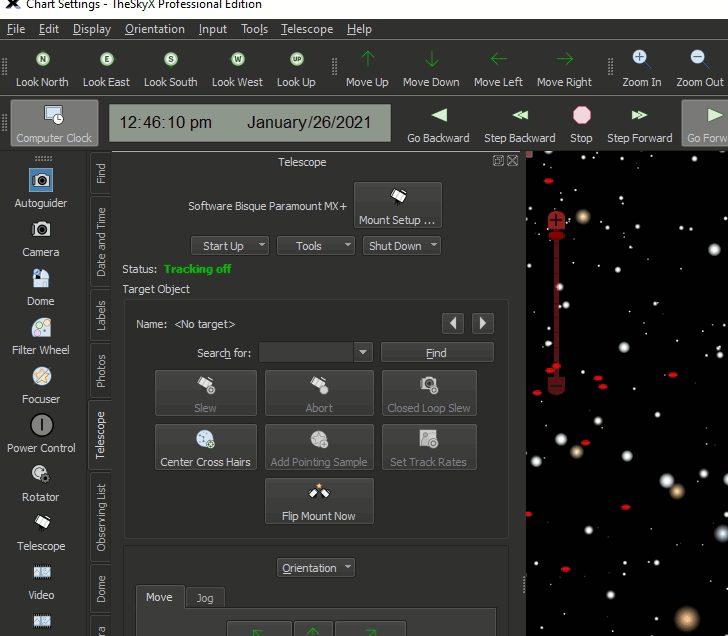
Polar Align
Please see the TSX Guide for polar alignment. The process is pretty advanced and beyond the scope of this guide. BTW, we love TSX Polar alignment, it really is the gold standard of getting set up if you ask me. Especially with Paramount Mounts!
Start NINA
Once NINA is started, click the Power button to reconnect everything
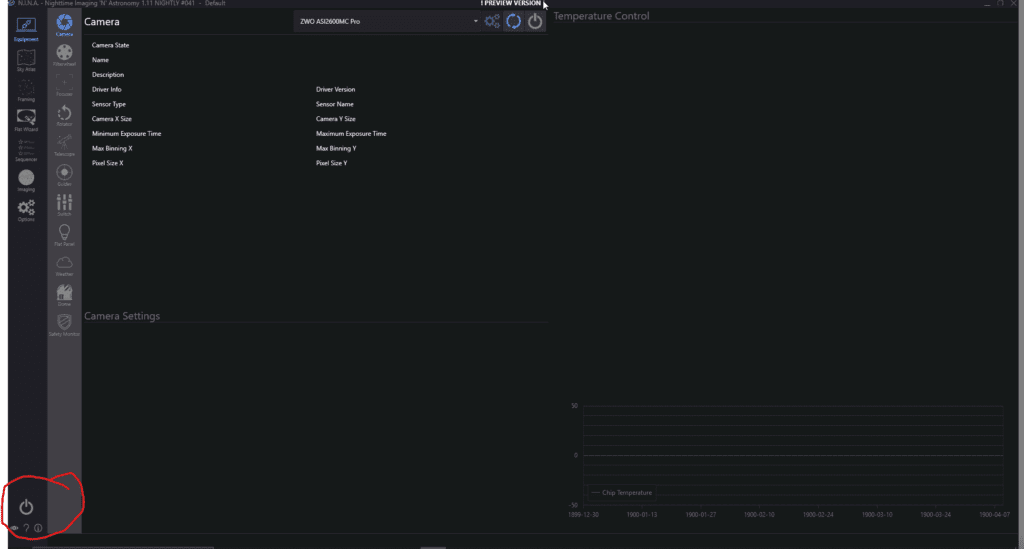
Build a Sequence
You can build a sequence however you like, but for this example, I’ll show you how can find something in TSX and import it into NINA to show how the integrated planetarium software works.
Tab over to TSX
Open the “Find” Tab and lets search for Orion Nebula
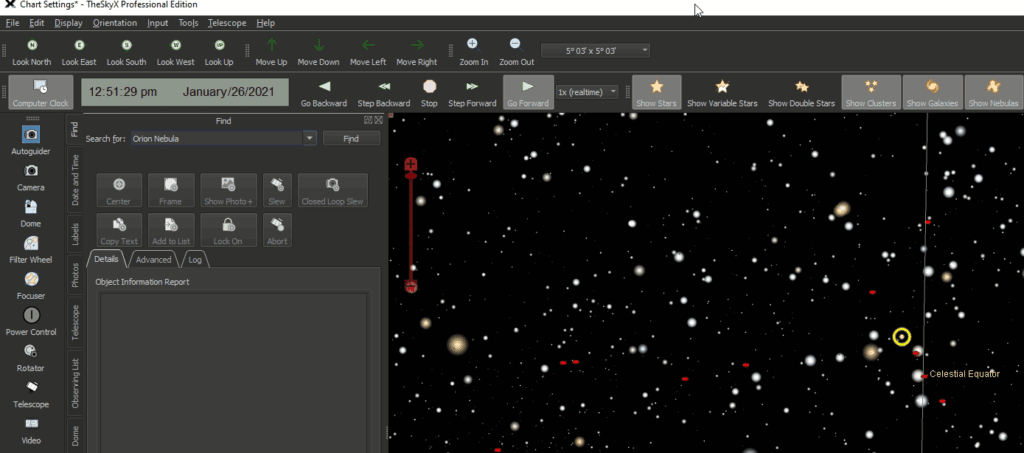
Click the Find button
It should show up as NGC 1976 with a Green icon like this
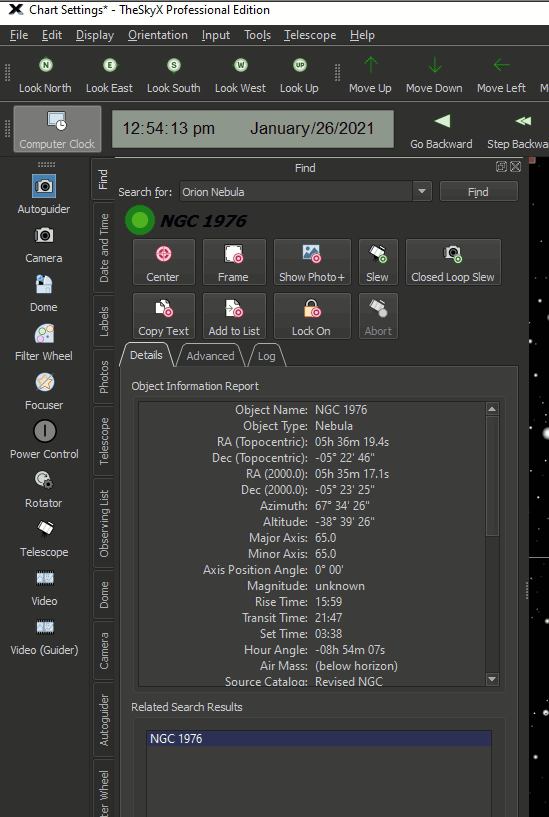
Now that TSX has targeted the Orion Nebula, we can switch (tab) back to NINA.
In NINA, lets click on Framing, now we want to click the little Map icon next too Coordinates
NINA will now query TSX for the target and display it.
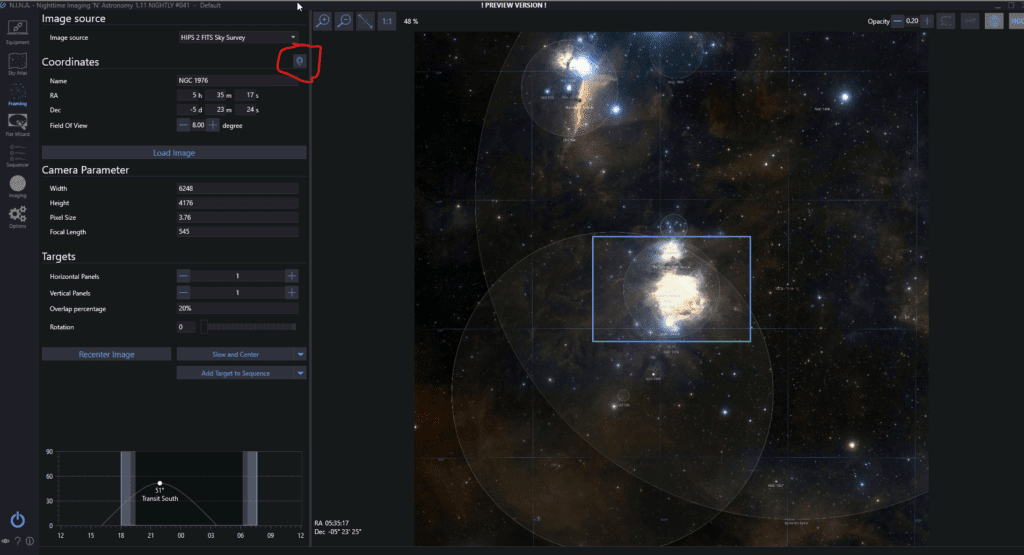
Once you click the target icon (circled above) it will query the catalog and find the object. I use the awesome HIPS 2 FITS Sky Survey myself.
Now let’s add this item to a sequence. Click the “Add Target to Sequence Button”

We’ll use “Simple Sequence” here so click “Simple Sequence”
Now the Simple Sequencer shows up and you can tweak settings as you wish or Just click Play to start imaging.
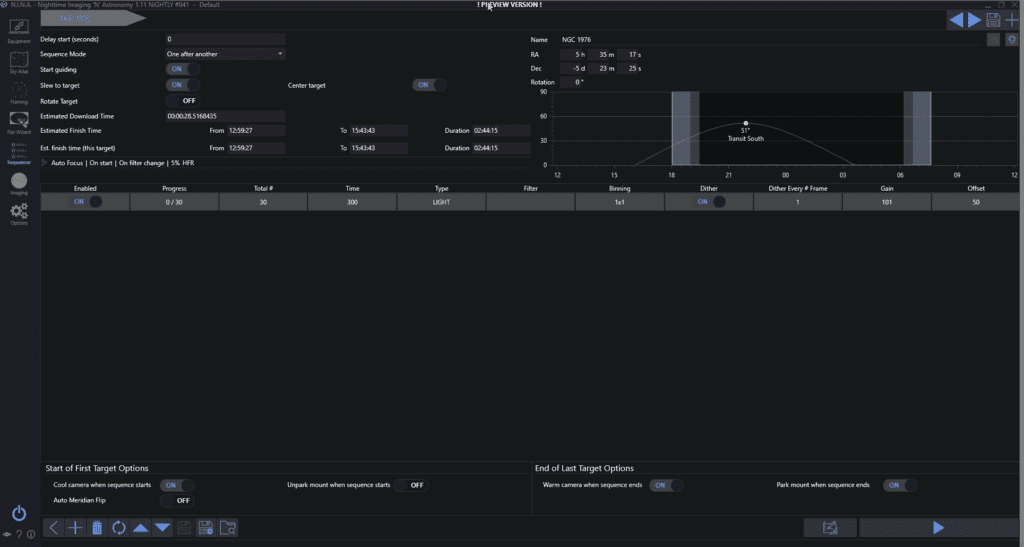
Obviously, as I wrote this blog and did the screenshots my time is not the right time to image, so just be sure your sequence time matches the objects time 🙂
Summary
All said and done, I find TSX and NINA to be a great combination. Both tools are powerful and complementary. I honestly feel even if I didn’t use a Paramount that TSX affords capability and powers that are great and useful that I’d recommend it for those with other mounts it supports.
As always, if you have any comments, questions, concerns, let us know and leave feedback below. Clear skies!

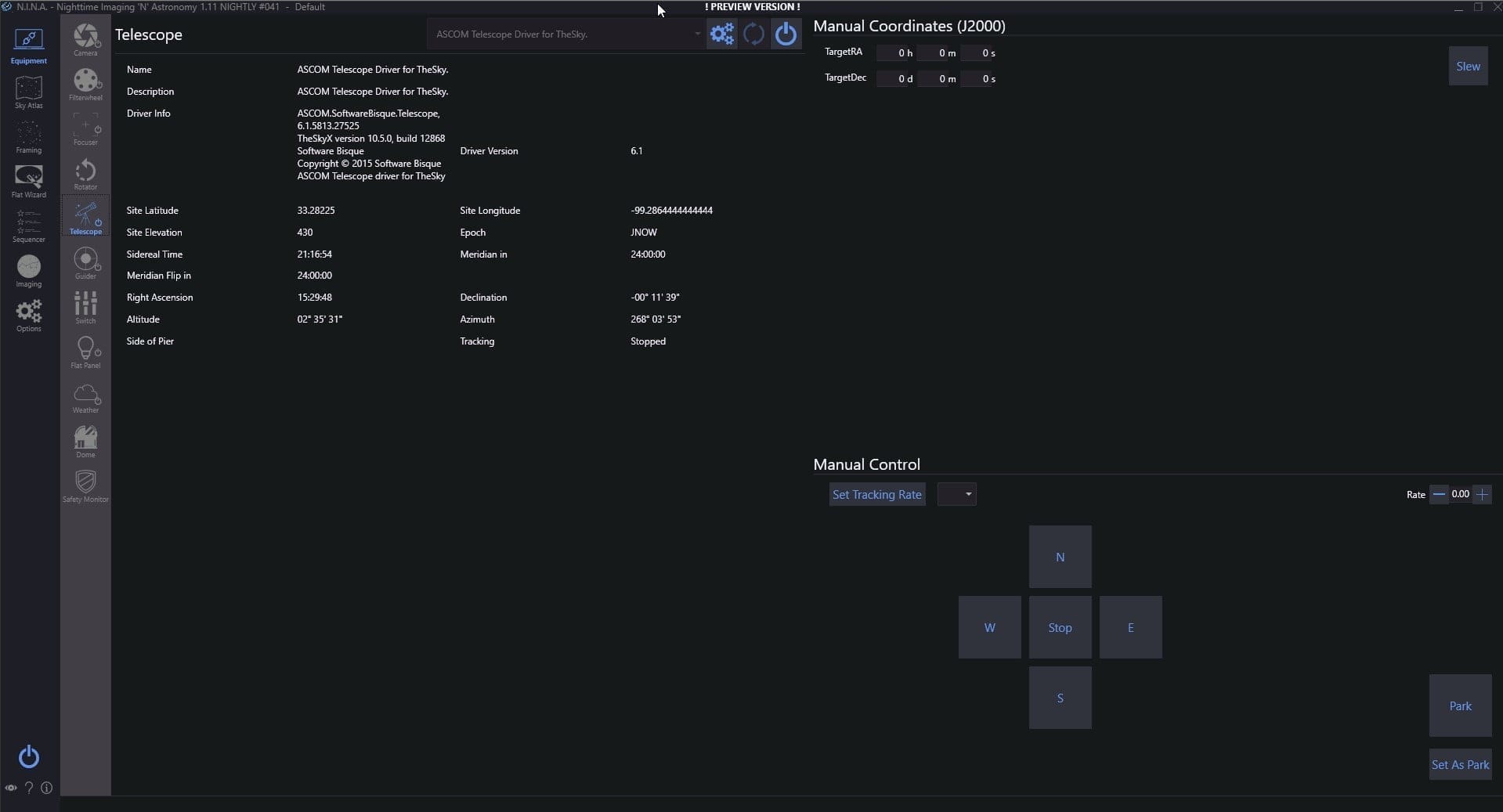
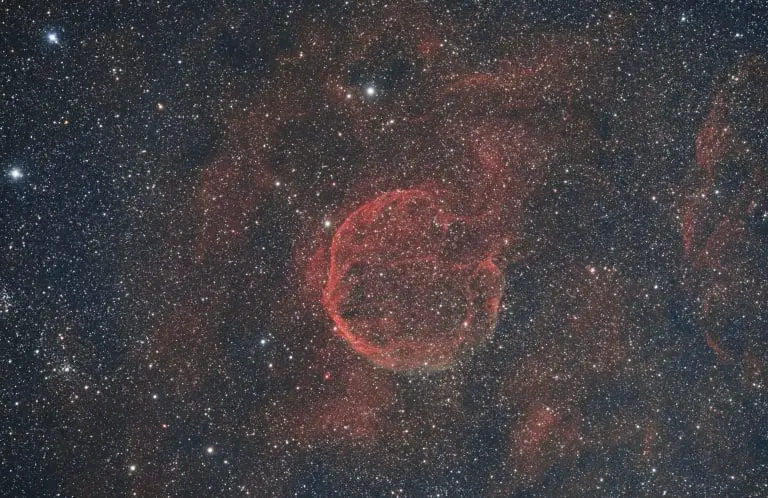

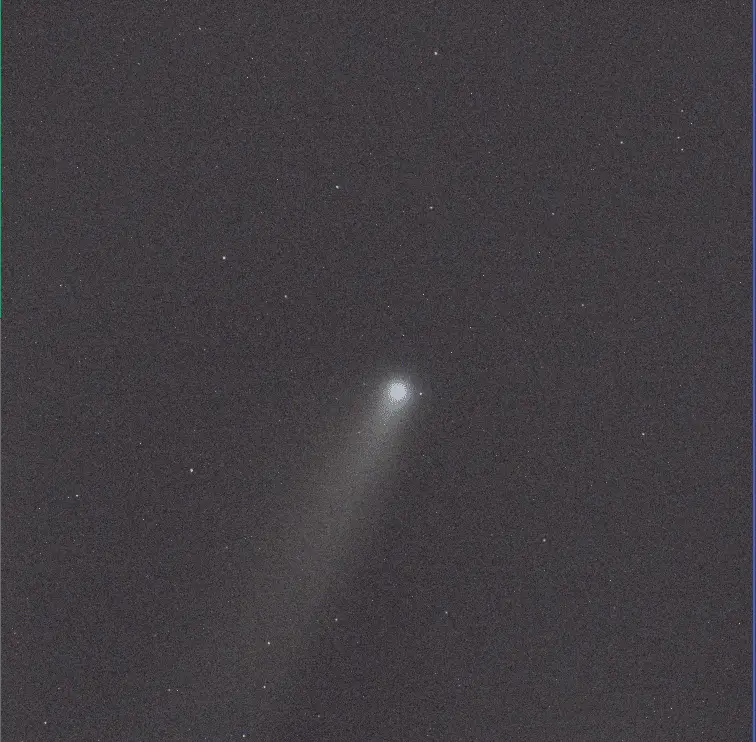
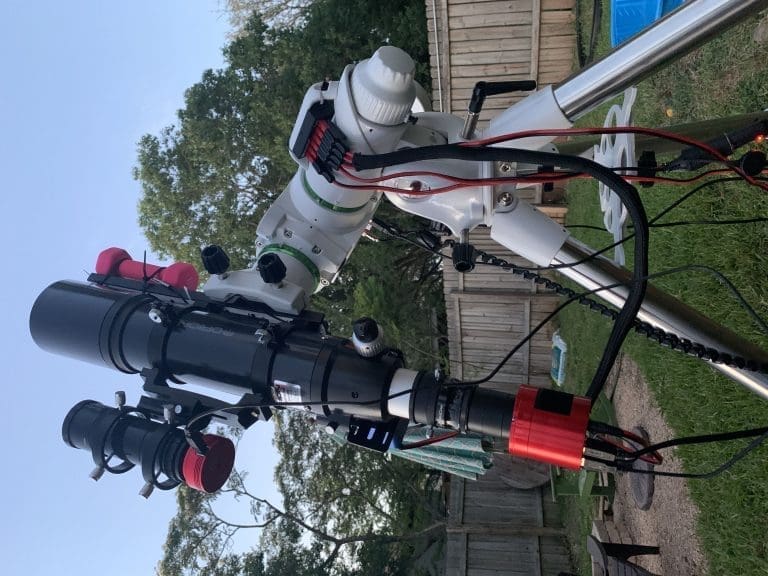


Great writeup! I just wanted to question something written under the heading of “Guiding” . You suggest checking the pulse guiding box for guiding a Paramount with The Sky Controlled Driver. When using a Paramount mount, I believe that it is proper to check the “Use Direct Guide” check box. This allows control of the mount using the functionality of the “direct guide” guiding methodology. Once again, great work.
Peter Petrone
Is it possible to use SKYX as the plate solve. I often do not have Internet at my observing sites. The SKYX plate solve is standalone no Internet required.
SkyX does have plate-solving but not in conjunction with Nina – The built-in NINA plate solvers support offline solving too.
Many thanks for sharing this tutorial. A question: is it possible to do autofocus in TSX under NINA?
Will NINA allow me to shoot a series of photos at intervals (ie 30 sec image every 60 sec . . repeat) if running TSX?
Hi Byron, thanks for your work here, great stuff.
I have a Bisque MyT and use TSX and I’d like to try NINA for its new 3 point PA. I have very limited sky time and am mobile so I’d like to not use TSX (APA) as a big tpoint is not real practical for me every night. Any advice to help make that happen ? Right now, I’m having trouble getting nina to be able to actually move the mount.
Thanks