Rosette Nebula – OSC Narrowband Guide
The Rosette Nebula is an expansive cloud of dust and gas, home to the star cluster NGC 2244, which formed from the nebula’s internal gas just 500,000 years ago—a cosmic blink of an eye. Spanning 130 light-years in diameter and situated 5,000 light-years from Earth, modest binoculars or a telescope are required to observe and capture this stunning nebula.
While Orion may be the monarch of astrophotography due to its status as one of the most frequently imaged nebulas, the Rosette Nebula is arguably a close contender. We have captured images of this nebula and are sharing our data to demonstrate how you can process it using an OSC Camera with Triad-type filters, as well as SHO with an SII filter.
This nebula is a testament to the capabilities of modern OSC cameras—not only in processing with Duo or Trio filters but also in utilizing an S2 filter to achieve full SHO imaging capabilities with your OSC/DSLR camera.
We encourage you to download our data, try out different processing techniques, and share your results! Feel free to leave a comment below or tag us on social media—we are always excited to see what our readers can create!
Download Rosette Nebula Data
 This work is licensed under a Creative Commons Attribution 4.0 International License.
This work is licensed under a Creative Commons Attribution 4.0 International License.
Rosette Data Downloads
- XISF Master was 81×300 Second Subs, Flat and Bias Calibrated.
- Ha, OII was extracted from XISF Master
- SII was obtained from Antlia 3.5nm SII filter – 12×8 minute Subs (semi-processed for ease of use in this guide)
- Master SII contains the integrated master for SII data (unprocessed)
If you wish to experiment with individual calibrated subs, please contact us and we’ll be happy to share them with you!
We have other data to share! Download M31 Andromeda Galaxy or see if you can conquer editing out the infamous Squid or check out the beautiful Heart nebula!
Simple Rosette Nebula PixInsight Processing Guide
Quick and Dirty processing of Rosette Nebula – I say quick and dirty as these aren’t meant to be comprehensive guides to win you awards for best image – but enough to get you started and show how OSC & Narrowband data can be processed.
In these guides, I assume that you know how to start up Pixinsight and you may have done some processing before. If you’re completely new to PixInsight, I highly recommend these books to help you get started.
- Keller, Warren A. (Author)
- English (Publication Language)
- 452 Pages - 01/03/2019 (Publication Date) - Springer (Publisher)
- Woodhouse, Chris (Author)
- English (Publication Language)
- 432 Pages - 12/12/2017 (Publication Date) - Routledge (Publisher)
Affiliate links & Product Images are from Amazon Product Advertising API.
If you have any questions or comments, please be sure to leave them below! We’re more than happy to answer them.
Apply STF
Let’s apply the STF stretch so you can see the image.

Dynamic Crop
Our images will have some edges with noise due to dithering. You want to crop these edges before you proceed since they can interfere with processing further down the line.
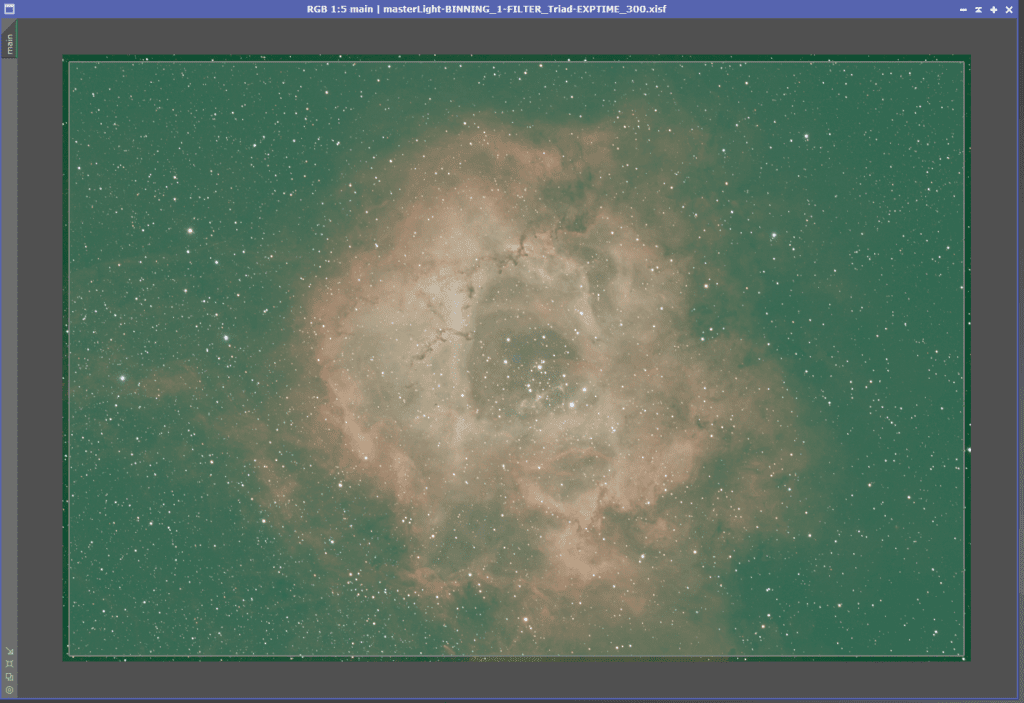
Trim off a little bit of the edges where we have dither artifacts. This helps with processing later on since Dynamic Background Extraction seems to work better without “noisy edges”
Click the green Checkbox to apply the crop and close out of the dynamic crop tool. (Only one dynamic tool can run at a time in pixinsight)
Dynamic Background Extraction
Place some background boxes where there is no nebulosity and no stars.
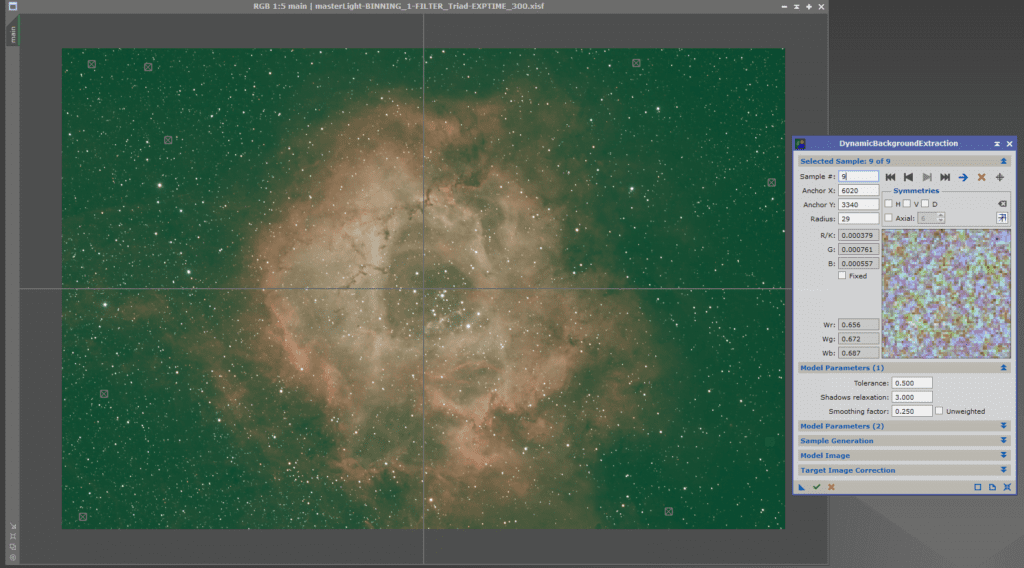
Click the green Checkbox to remove green background/gradient.
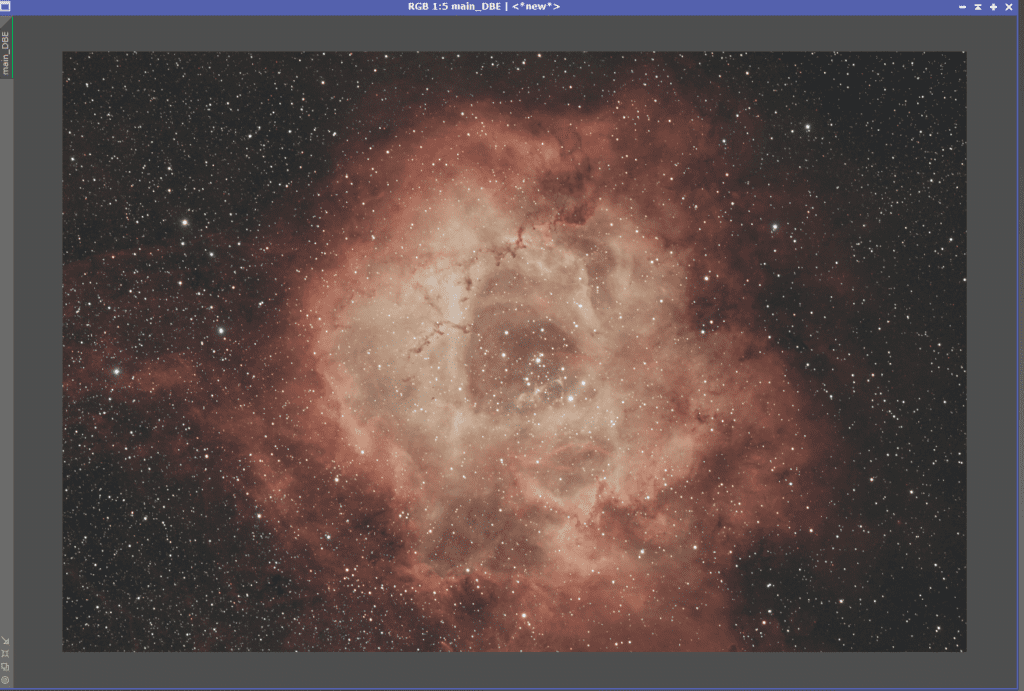
Not bad for just a couple of hours of data with Triad and a simple stretch.
Apply Stretch
Let’s do an unlinked stretch. With the triad filter, i noticed doing unlinked stretch seemed to separate the white/blue from the reds a bit.
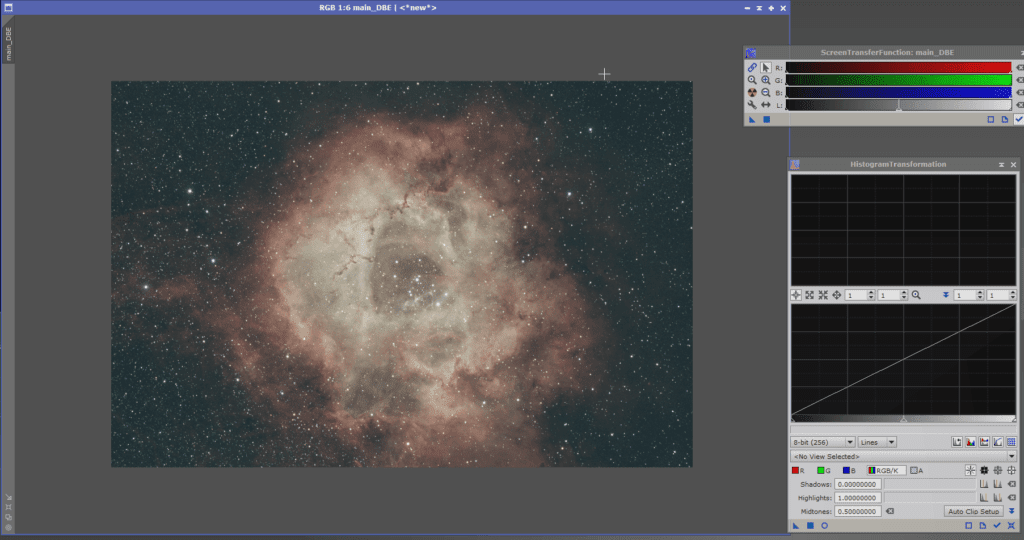
Here I just messed with the histogram a bit to drag the left triangle to the right a bit and the right triangle to the left a little bit. Reduce some of the sky background and increase some of the contrast.
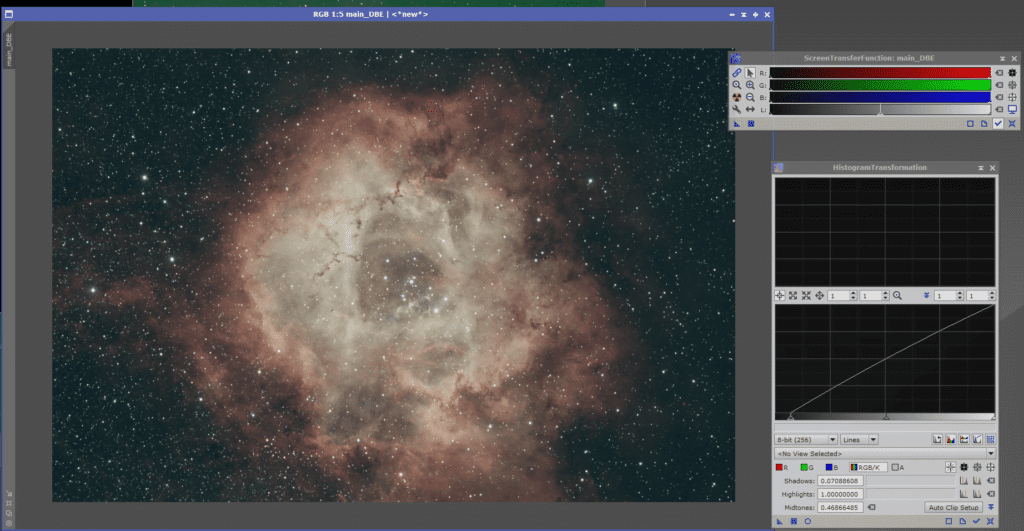
Now we do something similar with basic curves
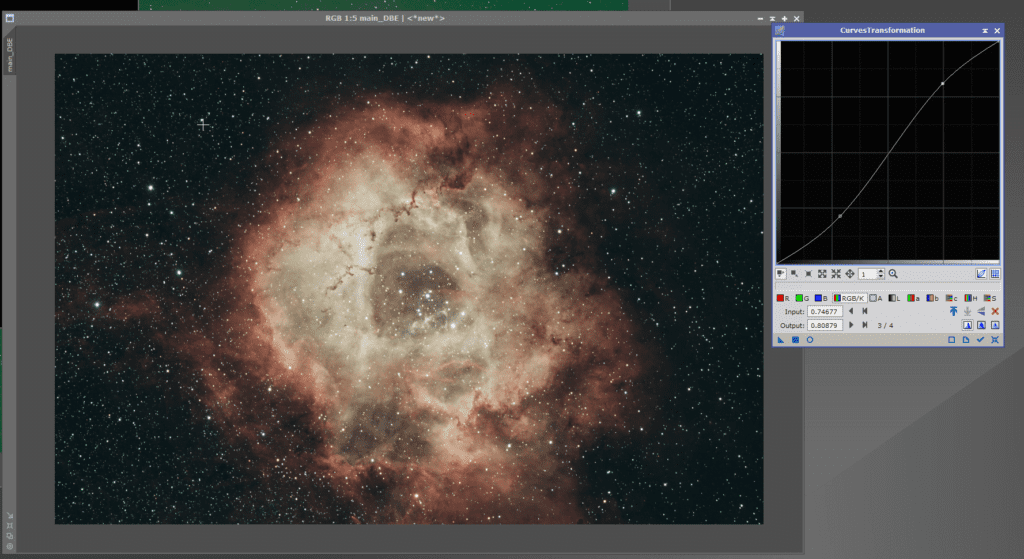
SCNR
Let’s remove some of that green tint. For better or worse, I’m just applying it globally. It removes some of the color inside rosette but corrects some of the background glow. This was an “Easy guide” so we kept it easy.
Let’s drag the triangle from SCNR over the image to apply it.
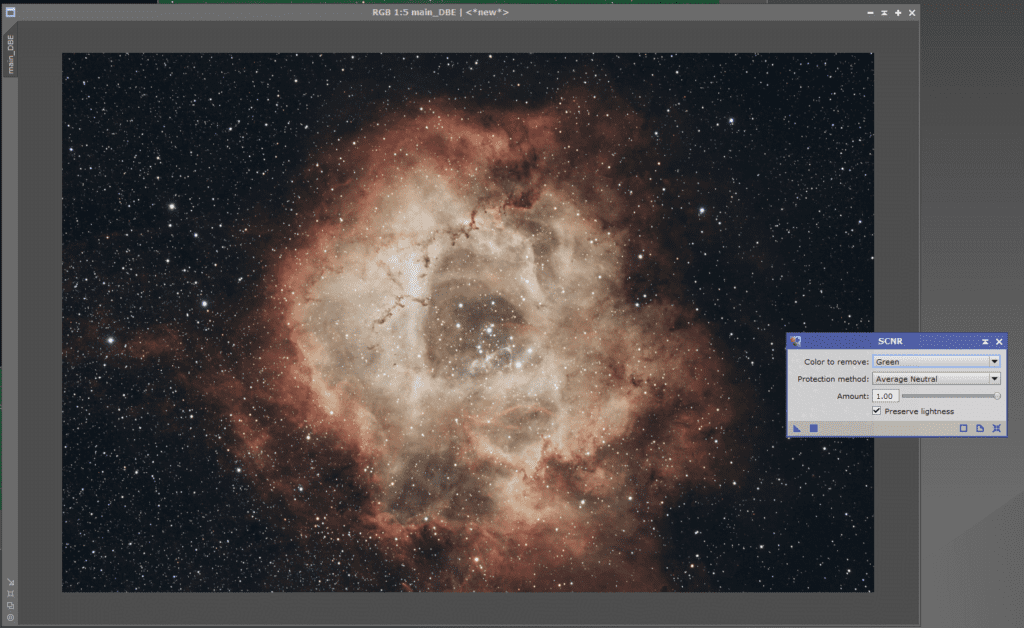
Curves
With curves and selecting saturation, you can make some of the colors really pop.
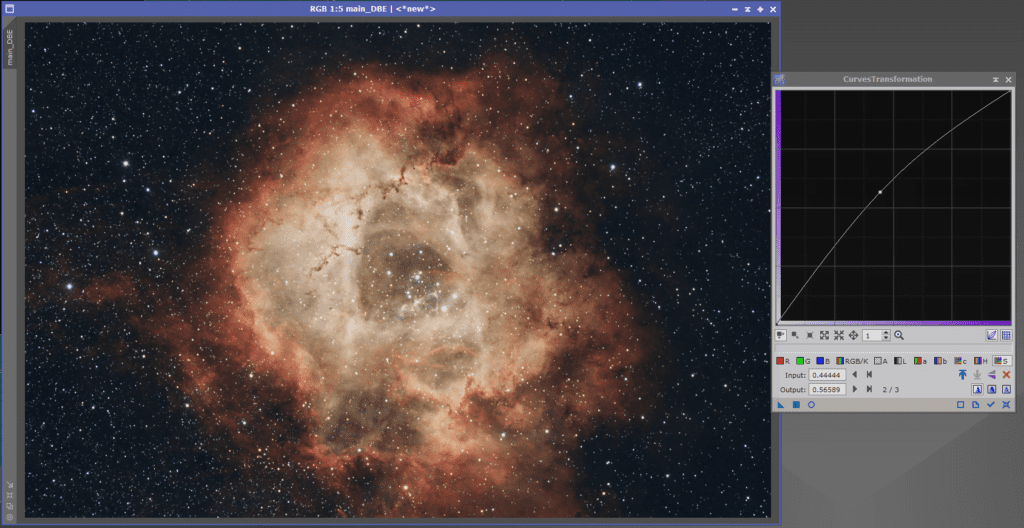
Here is the Simple Rosette Nebula
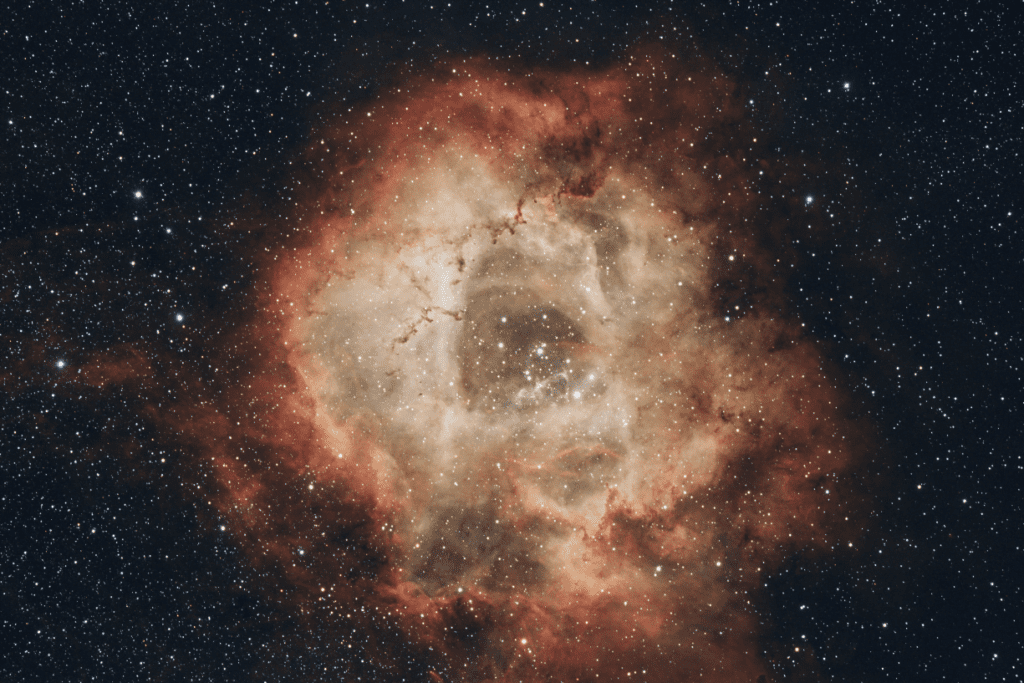
Now, I wouldn’t say it is perfect, but otherwise, If I was just learning how to get started and figuring out PixInsight, i’d surely be happy with such an image.
OSC SHO Rosette Processing
When shooting with our Triad Quadband filter the SII data ends up being in the red, so it is mixed with Ha normally and you can’t “mix” it like a Hubble palette SHO. With the help of an Antlia 3.5nm SII filter and some exposures integrated with SII, we can be creative and enjoy many of the palettes often explored by Narrowband Images.
Processing SII with OSC Camera
The following steps/guide show how we built our “Master SII”. If you download our Master SII file, you can experiment/check out what SII looks like acquired from an OSC Camera.
To create the SII masters, we took 12×8 minute sub-exposures and integrated them with WBPP in PixInsight. We selected “SuperPixel” as the debayer method. Once we had a Sii master, we then re-sampled the image by 200% so that it would match our Ha and Oiii masters.
We use SuperPixel Debayer to process individual NB images since it corrects for the Debayer Matrix. The image will be 1/2 the size of your native image, however it can be easily resampled.

When you open the resulting Sii master, it will look like this
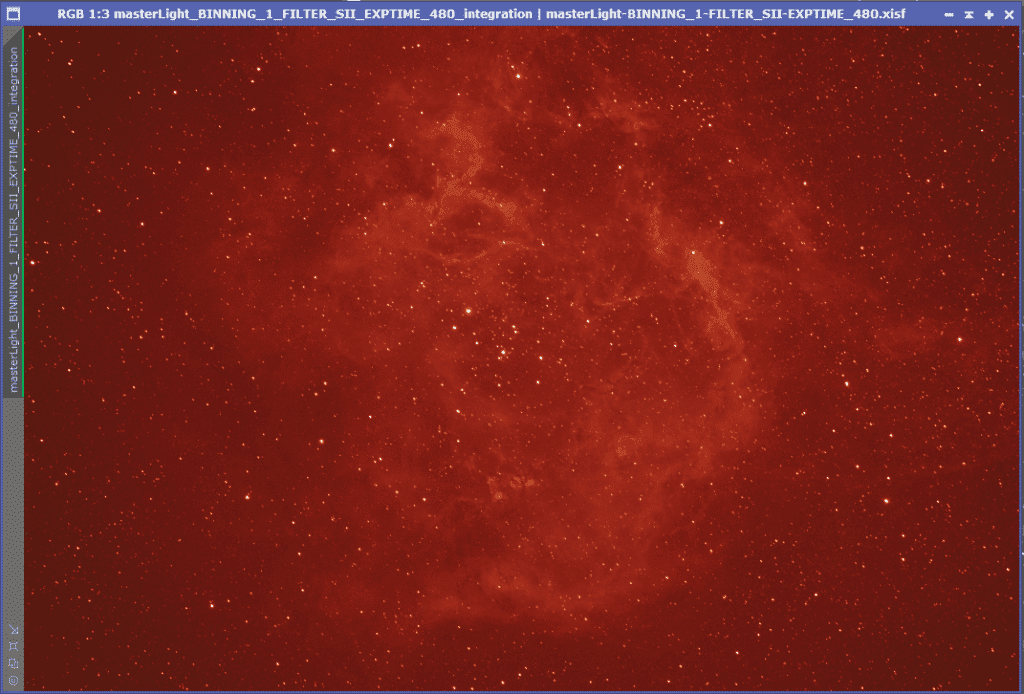
Before we run Dynamic Crop and DBE, we’ll re-sample
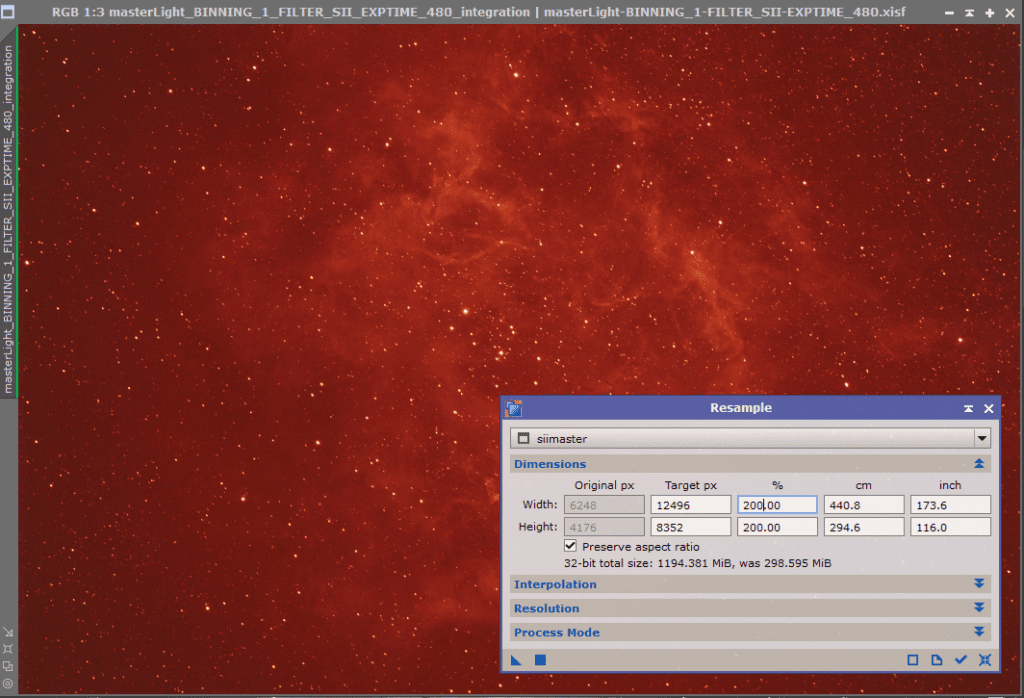
Drag the resample on top of the master and now we have matching resolutions to work with.
DBE
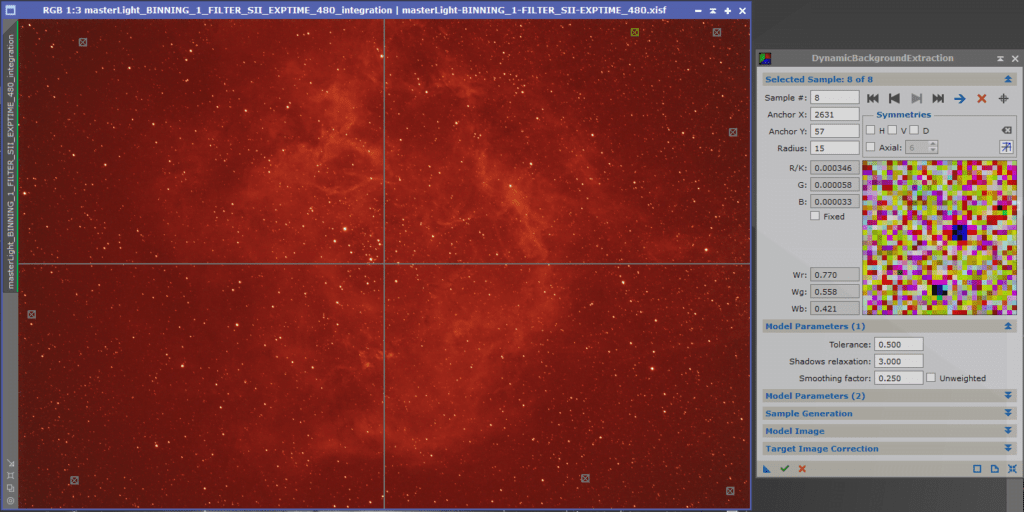
Dynamic Crop
If you pay close attention, you can see artifacts from dithering on the edges – be sure to crop this as needed.
Now we have an image that we’ll split the Channels on
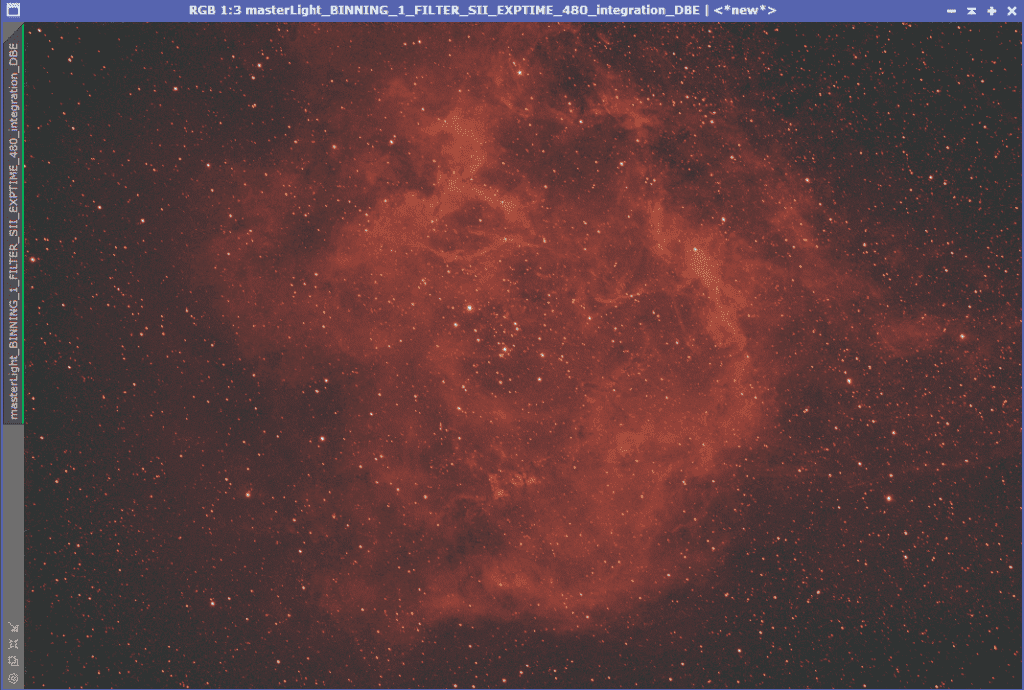
Once you split the channels, the primary channel for SII is R, so rename that Sii
Create S H O Channels
First, we want to extract Ha and OIII from Triad.
Open up the Triad Master
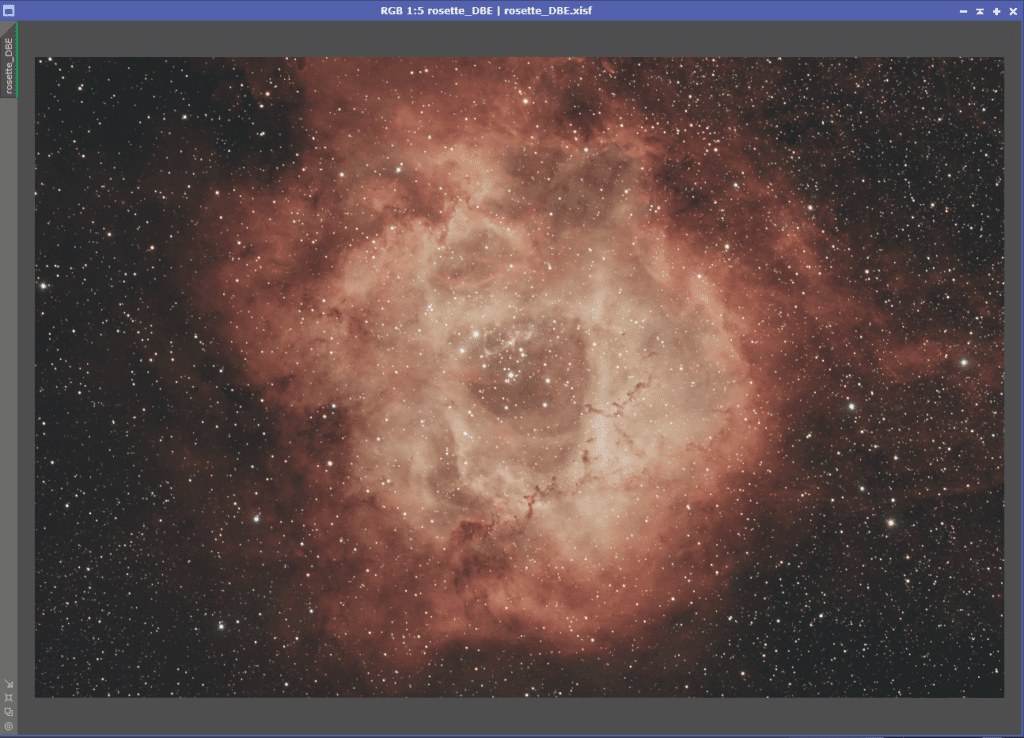
Apply a Dynamic Background Extraction as needed to remove any gradients
Click on Split RGB Channels.
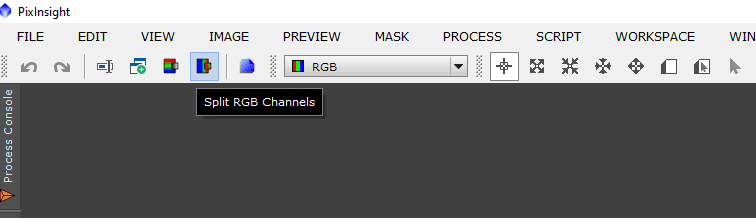
Once you split the channels, you should have images with an R G and B suffice
- Rename R to Ha
- Rename G to Oiii
You can also create a synthetic Oiii by adding G+B (I suggest you experiment, there are endless possibilities here)
Open the SII master you downloaded or prepared per our notes above as SII
Ha Master
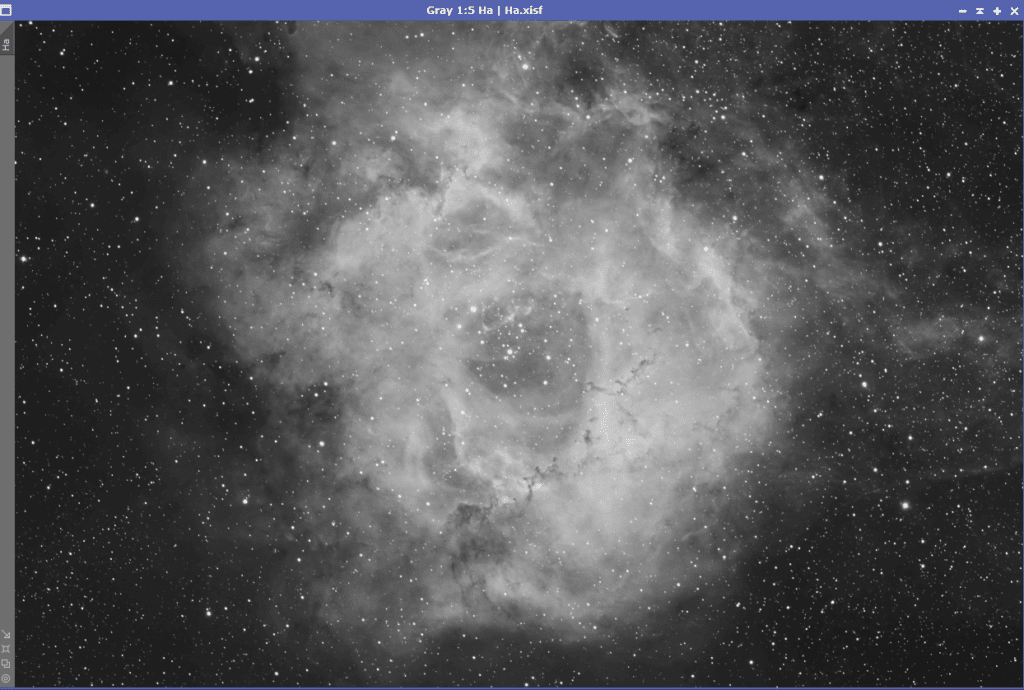
Oiii Master
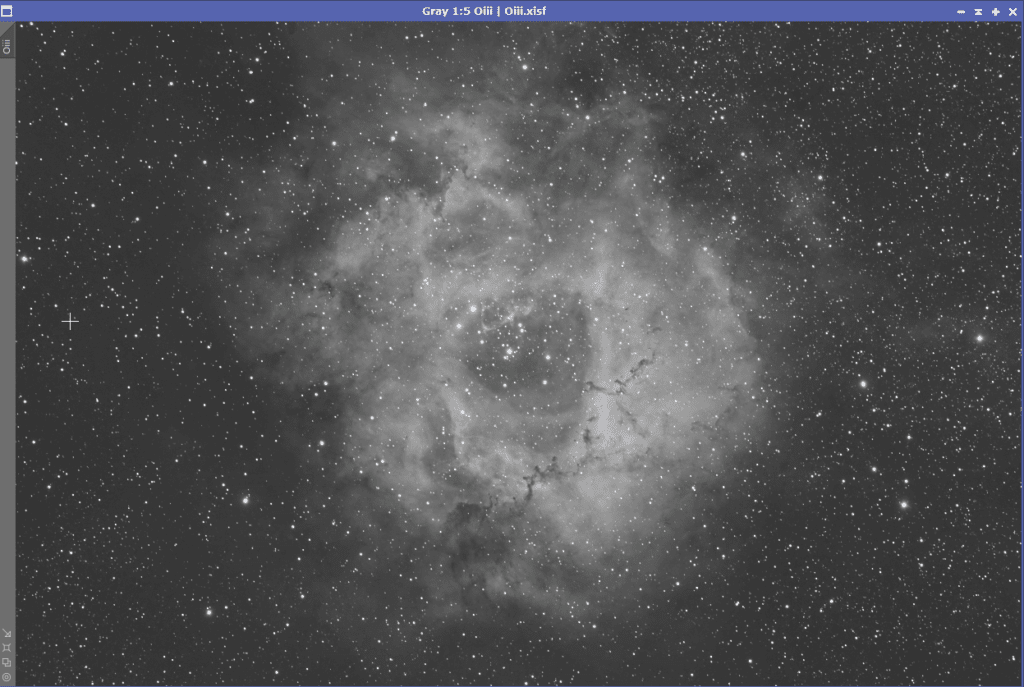
Sii Master
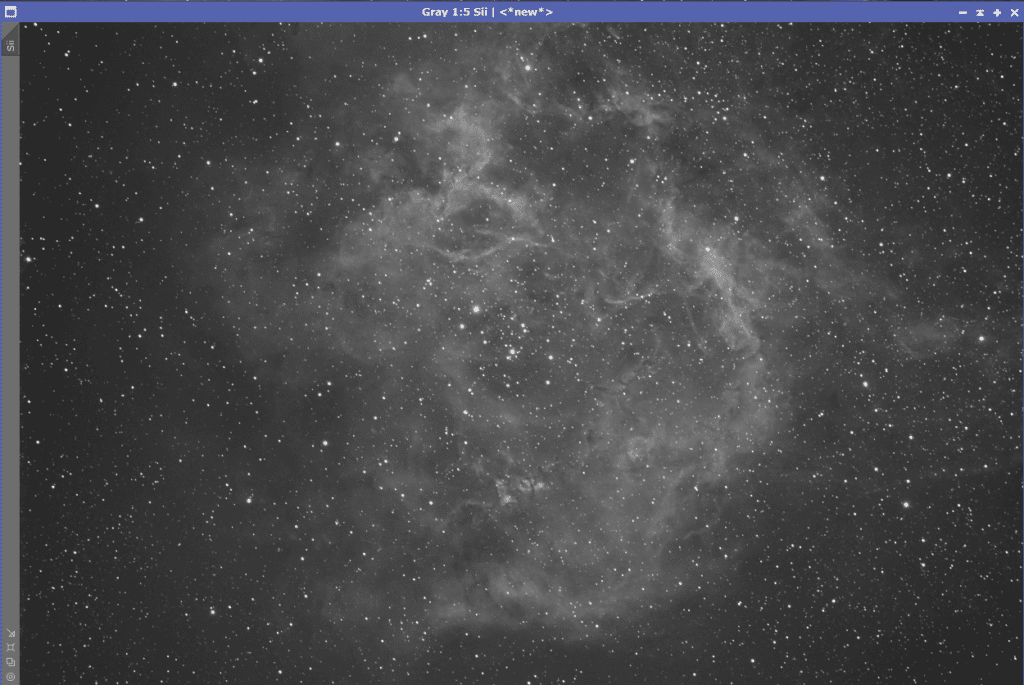
Star Align
The Sii will need to be star aligned with the Ha sub
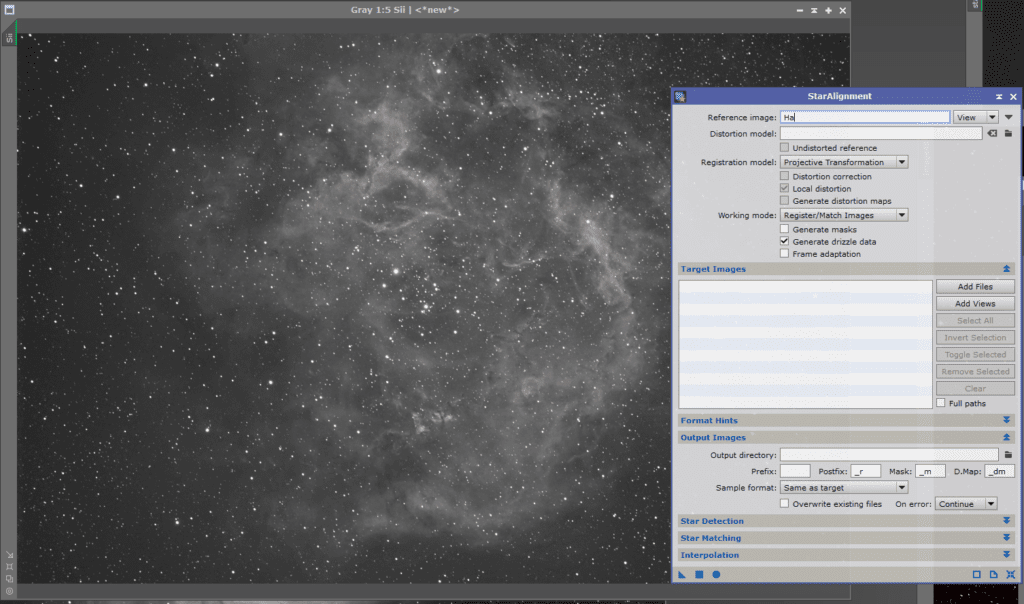
Drag the process icon over the Sii and it should create a new Sii_registered. I typically rename that as Sii.
Narrowband Processing with OSC
With your data in Sii, Ha and Oiii, you can now process the Rosette Nebula just like any other NB data.
Example Pixelmath Setup
I’ve circled the important settings for using PixelMath to generate a new image from R G B expressions.
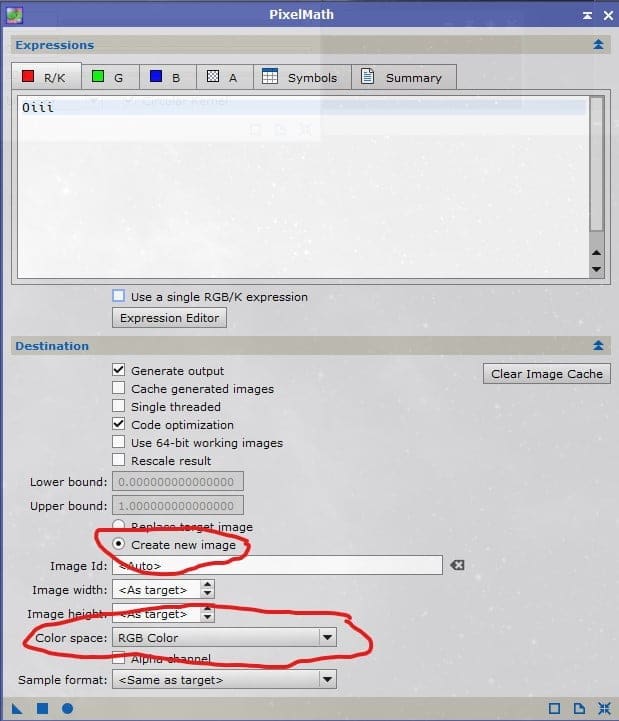
SHO Rosette
Quick and Dirty SHO – Using pixel math expression
- r = Sii
- G = Ha
- b = Oiii
Hint: Create a mask for the main rosette nebula region, apply mask, use curves to reduce / tone down green and apply saturation stretch

SHO Rosette with ForaxX
This amazing process of our data was done by ForaxX and his great SHO PixelMath combination. It really brought out the colors/texture and made the rosette pop! One of my favorites yet! Full details on his approach to SHO processing are on his blog: PixInsight : Dynamic narrowband combinations with PixelMath (thecoldestnights.com)

OSH Rosette Nebula
“Synthwave” OSH quick & dirty
- R = Oiii
- G = Sii
- B = Ha
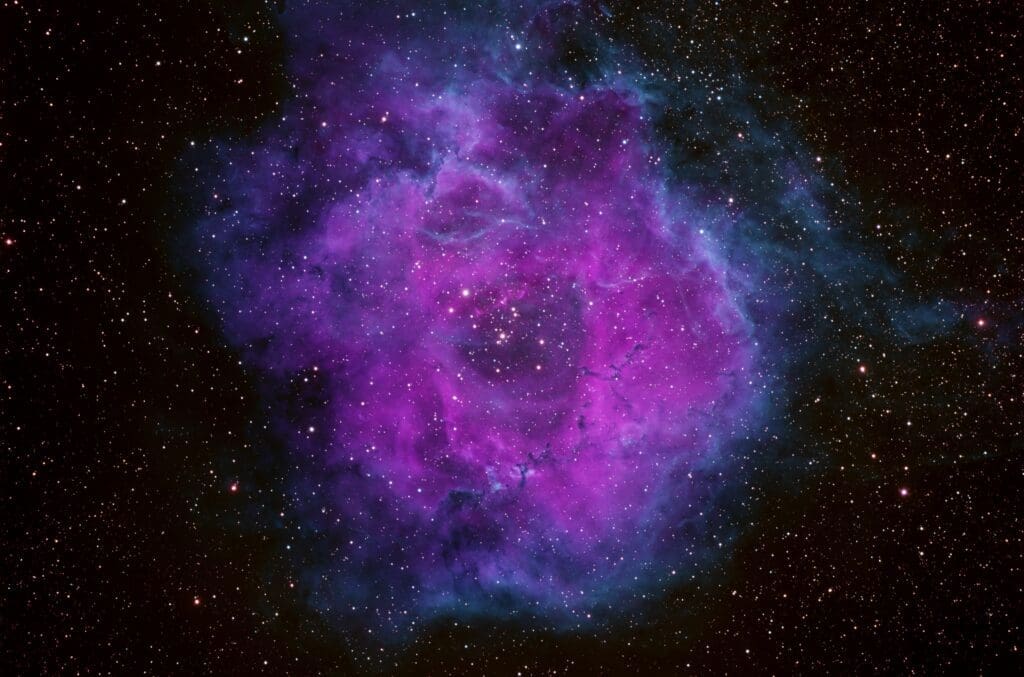
Have fun, remix to your heart’s content and please be sure to share your creations! Tag us on twitter or Instagram with your creations!





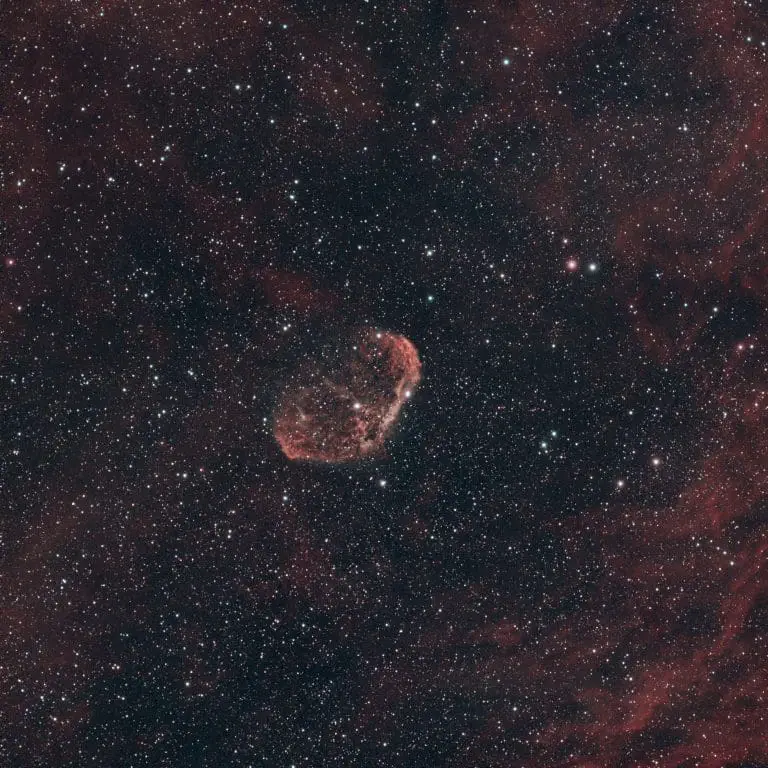


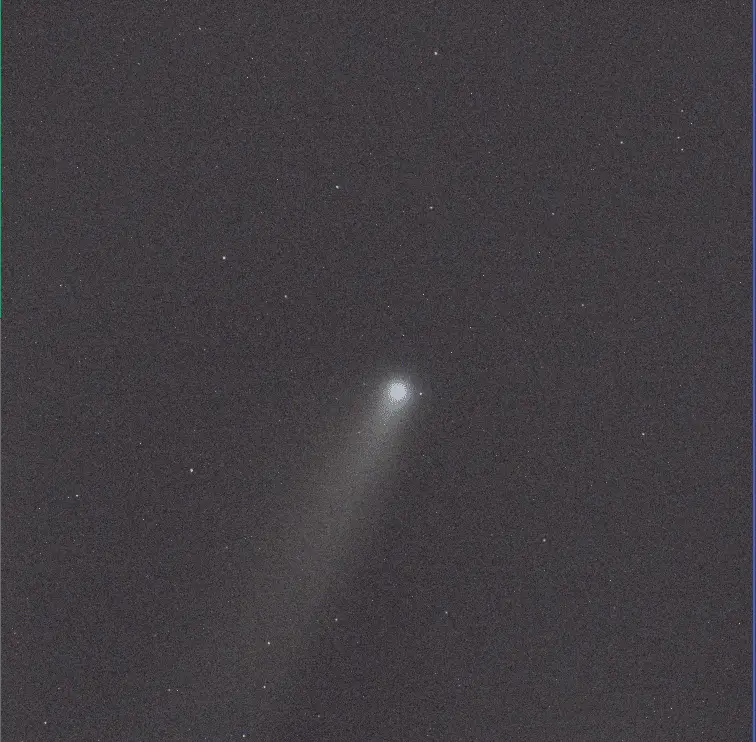

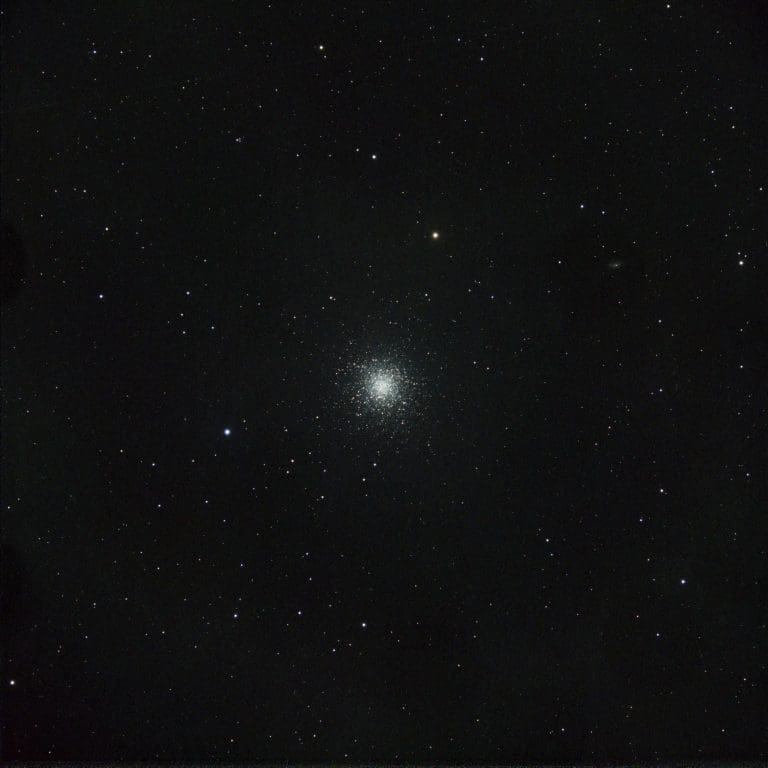
Hello,
I just processed your lovely data of the Rosette Nebula and posted to my Astrobin page: https://astrob.in/fv8f72/0/.
Tried checking it out but getting a 404 – may not be public yet. Look forward to seeing what you did with it!