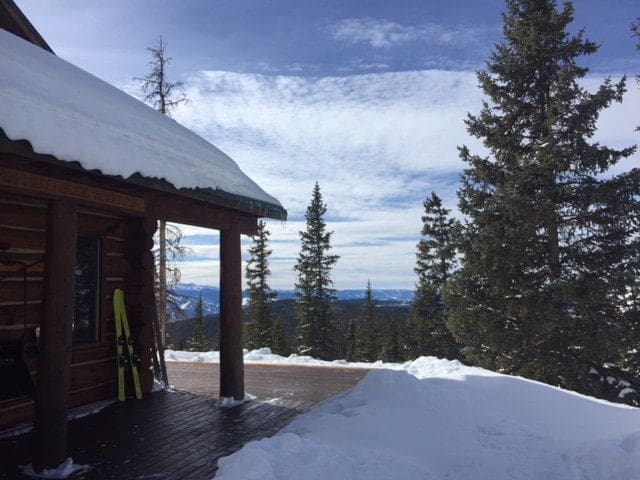Get Strong with Garmin Fenix Training
Embarking on breathtaking outdoor adventures demands more than just courage and exploration—it requires a body primed for the challenges nature presents. Whether scaling rugged peaks, conquering winding trails, or navigating untamed wilderness, your physical prowess is the compass guiding every step of your journey. In this guide, we delve into a tool that not only tracks your progress but becomes your steadfast companion in the pursuit of peak performance: the Garmin Fenix watch. Beyond its reputation for navigation and outdoor durability, the Garmin Fenix series holds untapped potential for adventurers seeking to amplify their strength and endurance. Join us as we unlock the secrets of leveraging your Garmin Fenix for strength training, empowering you to conquer the wild.
Tracking strength activities with garmin
Head out to your favorite Gym or hop on over to your training mat and let’s start tracking a strength activity with your Garmin Fenix watch.
On your Garmin Fenix, Click the start Button (Top Right Button) to Show Activities, scroll to Strength and select (or click start), Click “Free”. (I’ll talk about custom strength training programs later) This will open the strength training program on your watch.
To start timing and counting your reps, click start button again. You will get a timer started notification. During this phase the watch will attempt to calculate reps and the activity that you are working as well as show your current heart rate.
Click Lap to stop and here you will have a short window to calibrate the correct number of reps you have done and also the weight of that last set. This lap function then starts a countdown timer that you can do to count your rest. For me, I like to rest sixty seconds after doing ten reps so at 60 seconds, I’ll click lap again. This will show a set counter showing what set of reps you are on and start tracking your activity again. If you want to do another set, simply rinse and repeat this process of clicking your lap button once done.
I like to track each strength program as a unique activity so once I am done with a specific strength activity, I will click the stop button (top right button) and stop work out and get presented with a screen to save. I will choose to save this activity and then I’ll have another screen showing the activity analysis.
From here, I’ll go back (swipe back) one screen and move on to my next strength program by clicking start and then I’ll repeat the entire process over again for all strength activities I do such as squat, bench, leg press, fly, curl or whatever.
I like tracking each activity separately because Garmin then affords you the ability to track muscle groups and trends for each activity. This is the part that isn’t really cohesive on the watch, but is a quick activity to update on the mobile app once you are done (or while you wait between rep/set rest periods)
Garmin Strength Training Quick Recap
Open Strength Training -> Select Free Workout -> Click Start Button – Do your reps -> Click Lap button to start rest. You will have a brief countdown to edit the reps. Click lower left button to edit if necessary. Click Start to continue. You will be able to confirm weight here. Click bottom left button to adjust the weights or start to continue. Rest for the period of time you want to rest (60 seconds), Click Lap button to start next reps. Repeat for as many sets as you plan. Click Stop (top right button) to stop activity. Click Save. Workout will sync to Garmin connect and send you a notification on your phone when done.
Don’t Panic!
It feels tedious at first, but you will get a rhythm and it will move quick. If you make any mistakes, don’t get mad, you can edit the activity and adjust it later.
Assigining a workout to a strength activity
Between workouts or after your program you can improve the data collected by the strength activity by using the Garmin mobile app or web app to assign a specific workout to your strength activity. I’ll use the Mobile app on iOS to show you how to do this quickly.
Assign workout to activity Garmin connect mobile
Open the connect app on your phone.
Once you have saved an activity as described above, the watch should notify you that the activity is done, and you should see it at the top of your Garmin connect app like this:
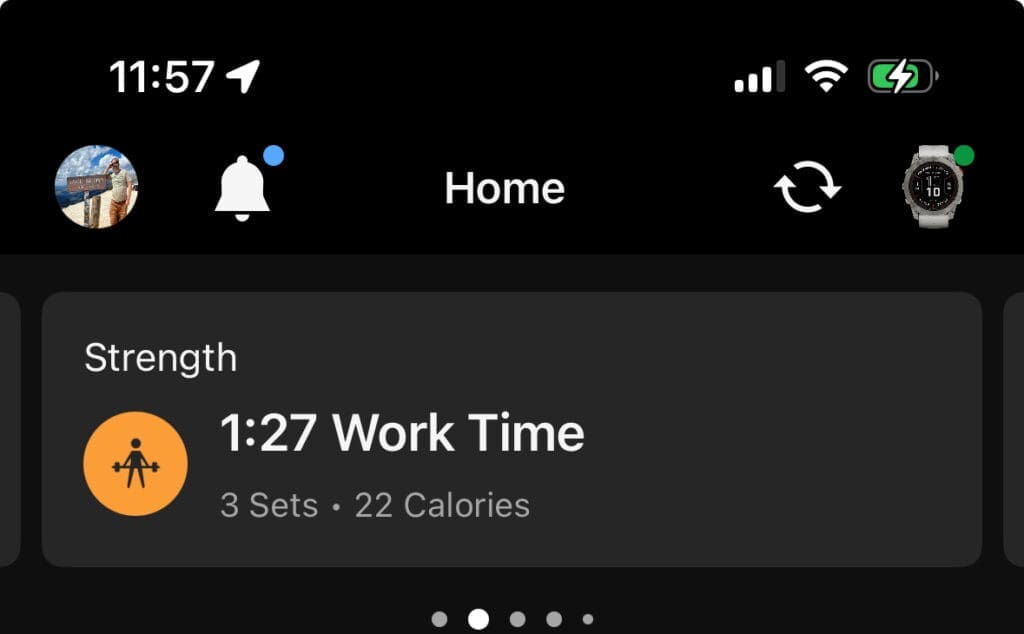
If you don’t see your activity, you can click the refresh button highlighted below to force a sync to your watch.
Once you see the activity, click on it to open activity details. I have already assigned my workout in this specific example so that the details are apparent, but I’ll walk you through the process of doing so.
We’re going to scroll down a bit until you see activities and there will be an edit button (i’ve circled it in screenshot below)
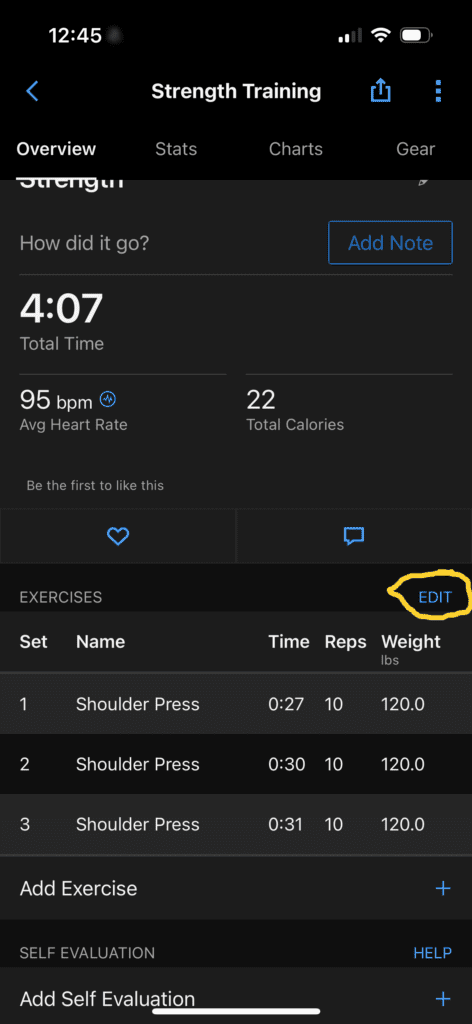
Choose the activity from the huge picklist. You can start typing the activity name such as “shoulder” to see activities related to shoulder.
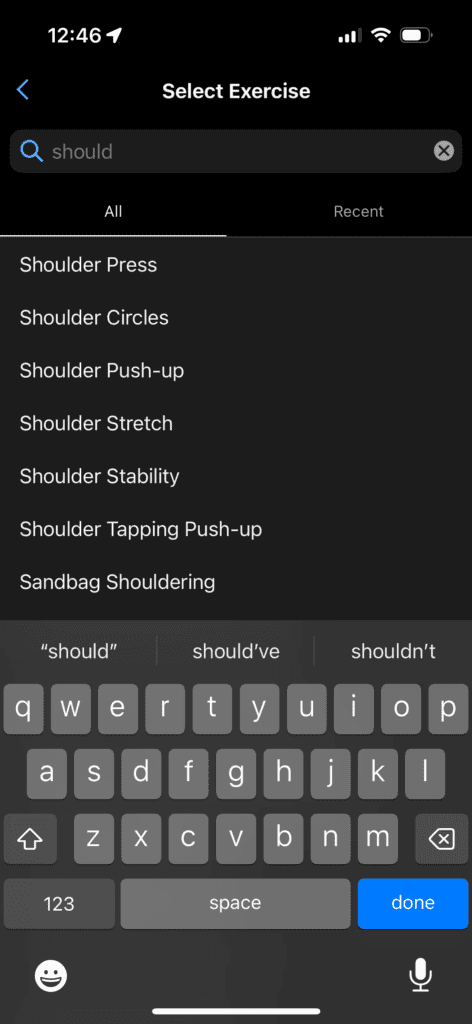
Now that you have saved a workout to the strength activity, Garmin can now help you track your muscle groups worked out as well as your PRs.
When you edit exercises, just click on the set name or even the reps and weight areas to be able to edit those fields.
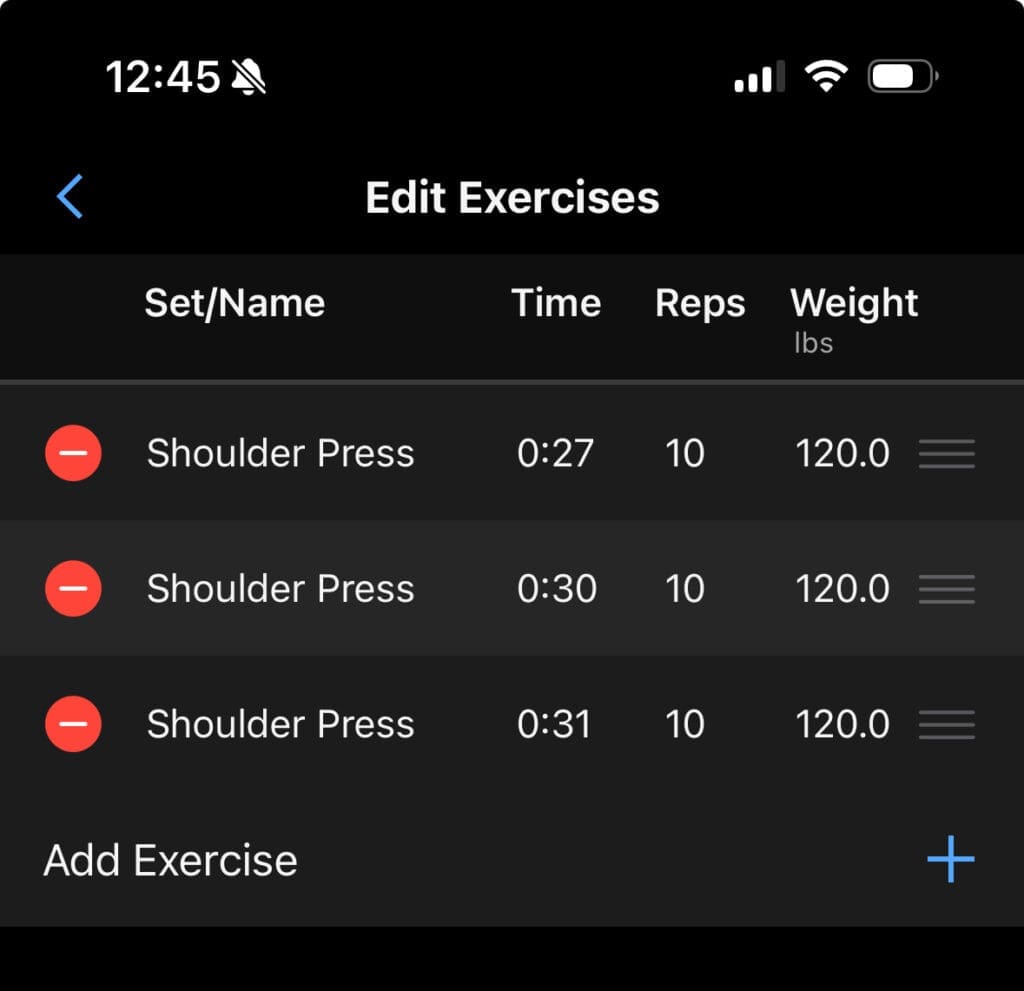
Note: Once you have used an activity, you don’t have to sort from the monster huge list, simple click on the “Recent” tab to view a much smaller list of previously saved activities.
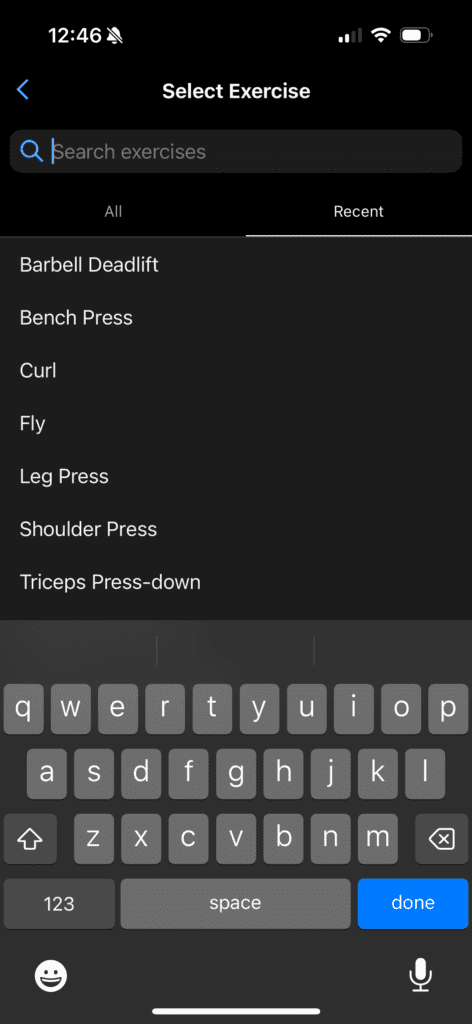
Viewing Garmin strength training reports
Garmin offers a great way to view your strength history and reports on their Connect mobile app and online over the web.
Connect Mobile
Click the More on the main Connect page
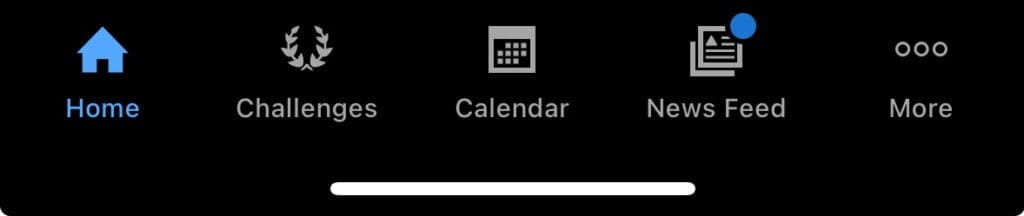
Click “Activities”
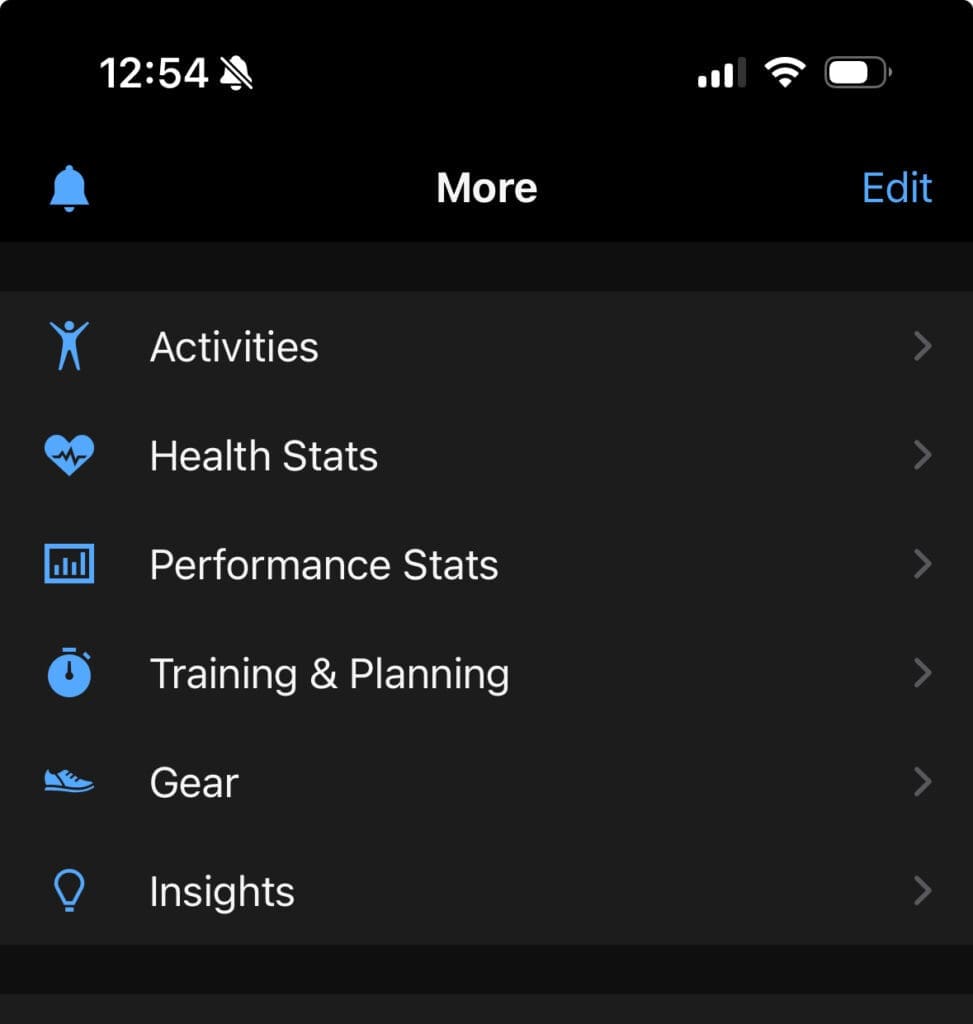
Click “Gym & Fitness Equipment”
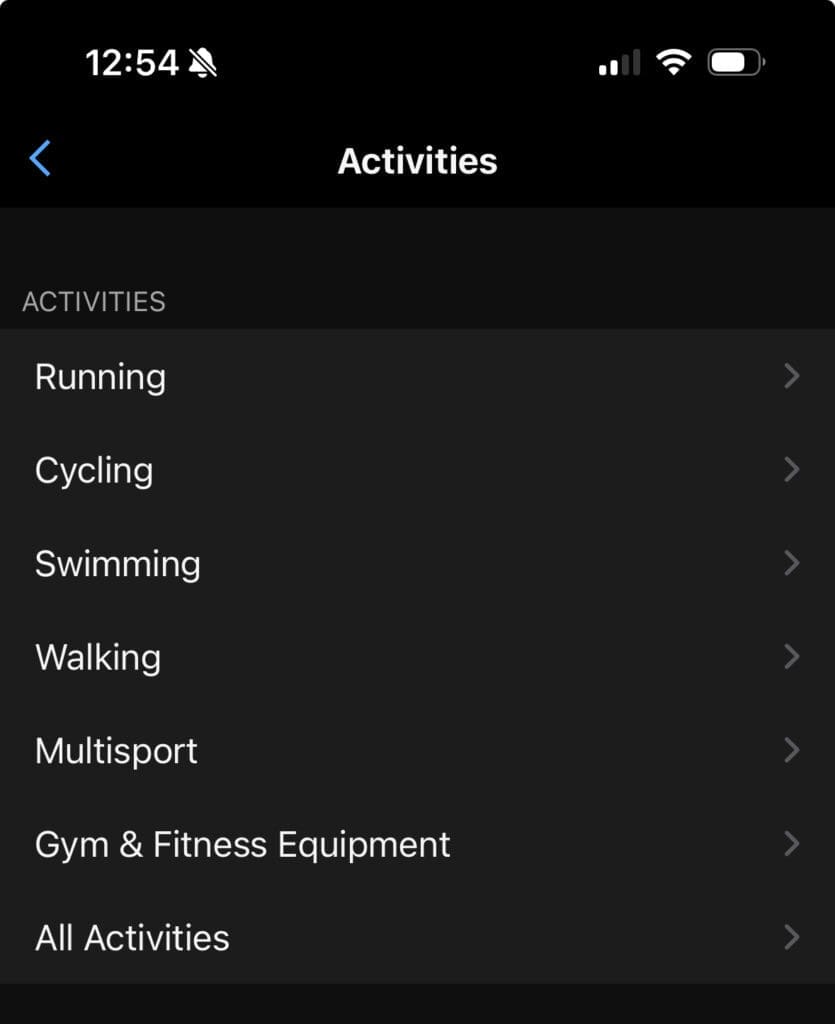
View your Historical activities
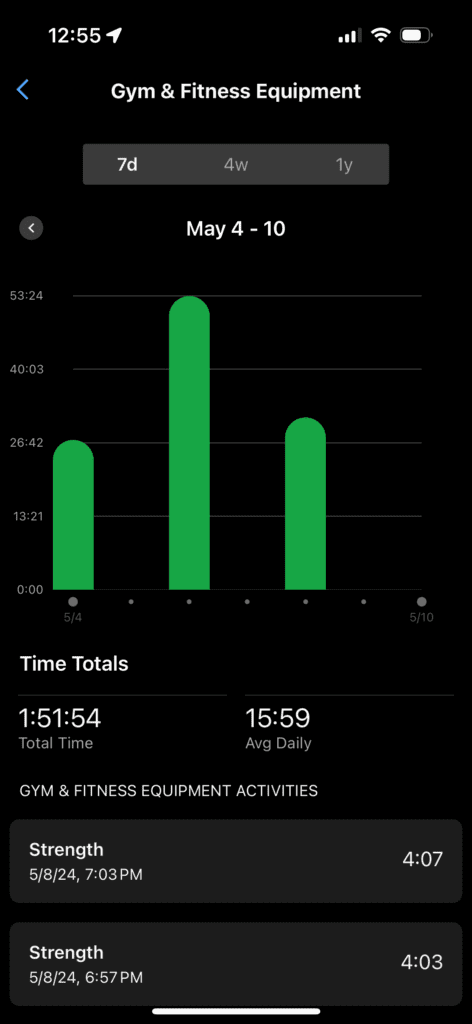
Connect Web
Open your browser to Garmin Connect & login
Click on Reports in left menu
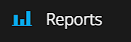
Click on Strength Training
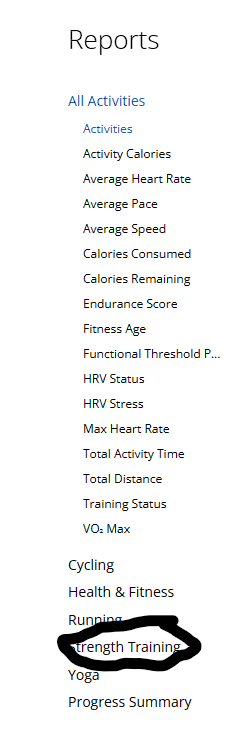
Now you can see a graph of your 7-day, 4 week and 6 months repos and weights.
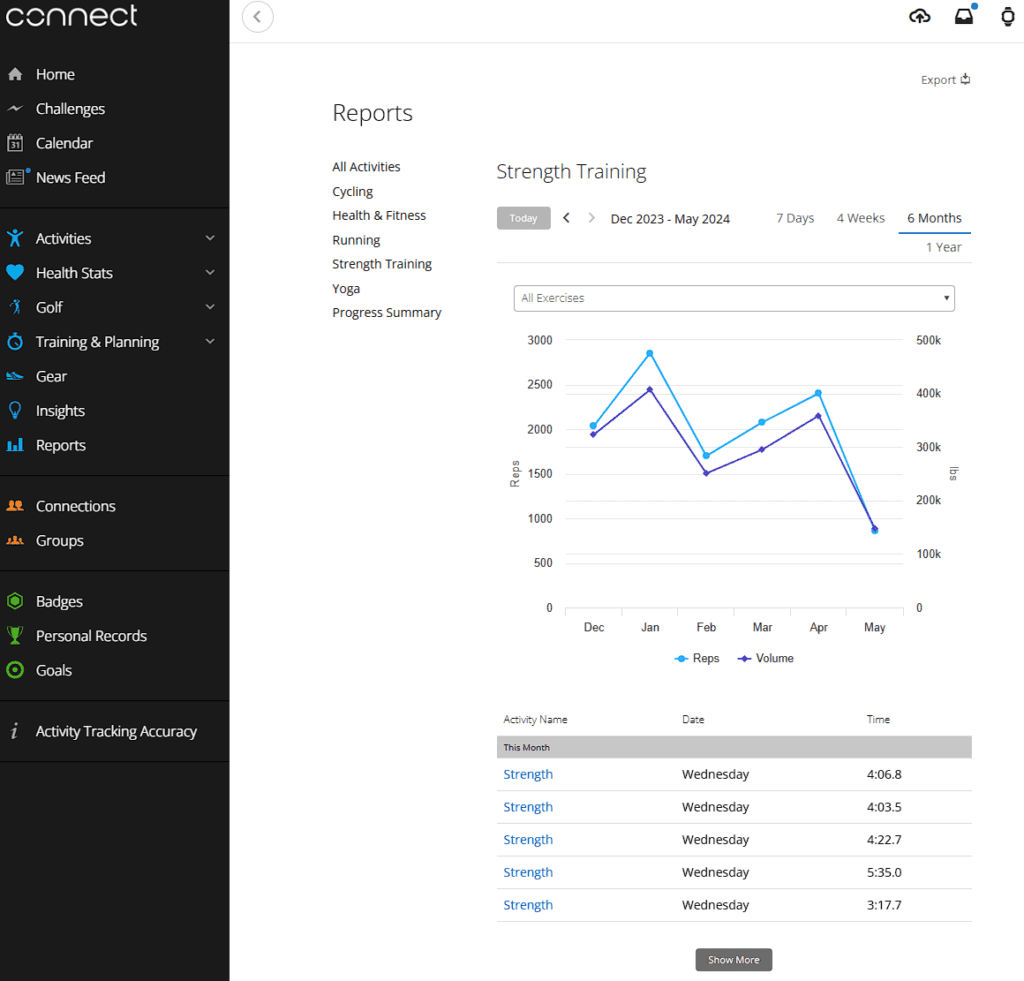
View your PRs
Click on Personal Records on main left menu

Click on Strength in top menu
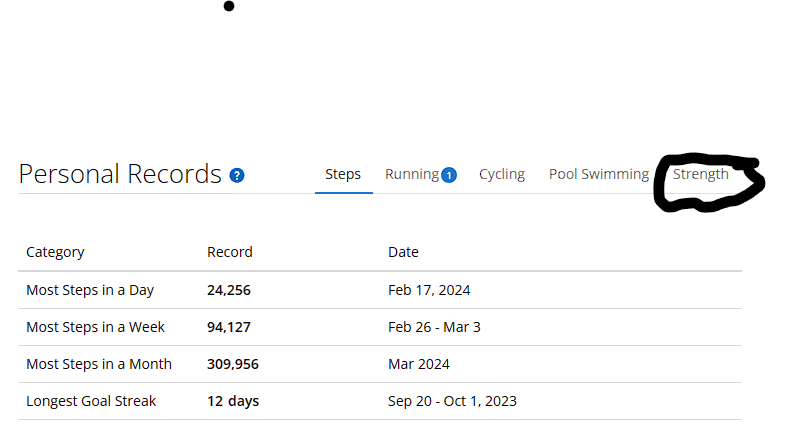
Now you can view your strength PRs if you have any. (My fitness program is all machines, cardio or calisthenics – I’ll be working on barbell PRs eventually.
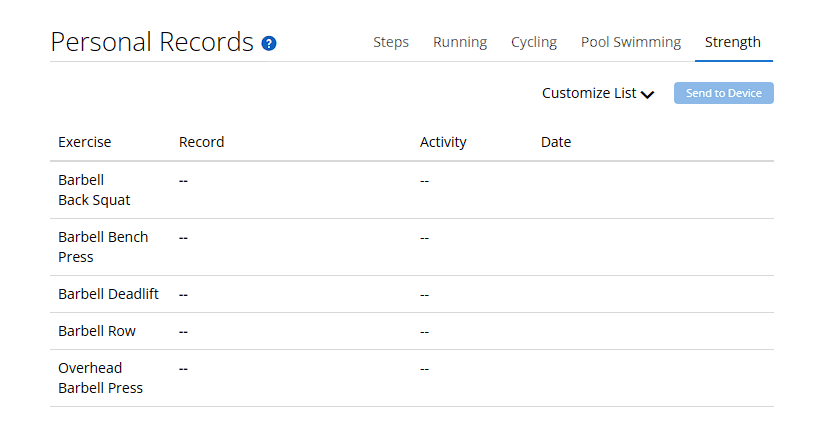
Common Concerns
Tracking can be kind of goofy and confusing and it does take some time to get used to the workflow of the watch.
My workout shows “body weight” when I used physical weights.
Garmin is opinionated on the workout types that are available to assign to a strength activity and they have hundreds to choose from. The most common issues I’ve seen are when people track an activity and assign a workout and then only see “body” as weight vs the actual target weight they lifted. If this happens, you want to make sure to select the activity with “Weighted” on it – for example, if you do a leg press machine and you track the strength activity and want to assign leg press to it, you need to assign “Weighted Leg Press”. This is because there is a non-weighted leg press. You just have to be mindful of the activity and know what to look for if you see “body” weight when you have trained with physical weights.
Why doesn’t the rep counter work?
Garmin Fenix uses accelerometer and other technology to measure your reps. If the activity doesn’t offer much movement of the watch or doesn’t move at all, then it can’t count the reps. I find for some activities it does great, especially full body movement activities or large arm movement activities.
Why doesn’t Garmin identify the workout?
It seems to identify workouts like Curl or Bench Press without any issue but never seems to recognize fly. I can’t really fault the technology here, if the activity doesn’t show up, simply go through the process of assigning it manually. Much like not being able to count all reps, the same idea applies here – if the motion isn’t something it can identify, it won’t identify it, or it may mis-identify it. Simple go into your Garmin connect app and correct the activity.
FAQ
How accurate is Garmin's tracking of Strength Workouts
The accuracy is up to you. While the watch helps track your workouts and time them beautifully, you need to follow the steps we described in our post above to help correctly identify the activity, correct reps and weights.
Can a Garmin watch differentiate between the different strength exercises?
Yes, it does a decent job of detecting specific exercises. The more motion good form of motion, the better the watch can automatically detect your exercise. Correcting the exercise after is super easy. Follow our guide to help correct reps, weight or activity type.
Does Garmin provide insights into muscle growth and strength gains over time?
Not directly. You will see fitness improvements through generalized fitness trends such as reduced resting heart rate, more stable HRV and overall health and wellbeing. The strength training PR and Rep/weight graphs can show you long term trends of personal records and total reps and weight. This doesn’t equate to any muscle mass calculation. However, if you have a smart scale and track your calories with a tool like MyFitnessPal, you will also see data on Body Mass such as lean mass, muscle mass and fat mass and your base metabolic rate change over time which is a strong sign of fitness level.
How does Garmin's strength training tracking compare to other fitness trackers?
Other trackers that are purely strength based may give you more actionable data that people are used to, however, if you understand the entirety of the metrics provided by the Fenix watch I believe it is unsurpassed. For me, strength training isn’t just about hypertrophy goals, but rather measurable improvements to my health and wellbeing. This is where Garmin shines.