NINA 1.11 Sequence Builder walk-through
Today, we get our first glimpse of what’s new to come with the upcoming release 1.11 of NINA with a more advanced sequence manager. To help people navigate around some of the latest changes and learn how to create a sequence, we’ll walk you through the basic steps of finding an object and generating a sequence on it.
For those who already have used NINA, you should find much of this familiar. If you’re new to NINA, this will show you a brief step of how to create a sequence, however, you will need to set up your devices and configuration on your own. The docs are referenced at the bottom of this post.
Download NINA 1.11 Daily
Be forewarned, this is an advance release and there may be bugs 🙂
Update to ASCOM 6.5
The latest beta/daily release of 1.11 is built against ASCOM 6.5 – it’s best to upgrade before we install. You may need to reboot after installing/updating from a prior ASCOM release
https://ascom-standards.org/Downloads/Index.htm
Install NINA 1.11
Extract the ZIP file and run the ninasetupbundle
Once you click on the setup, you may get this warning – click more info
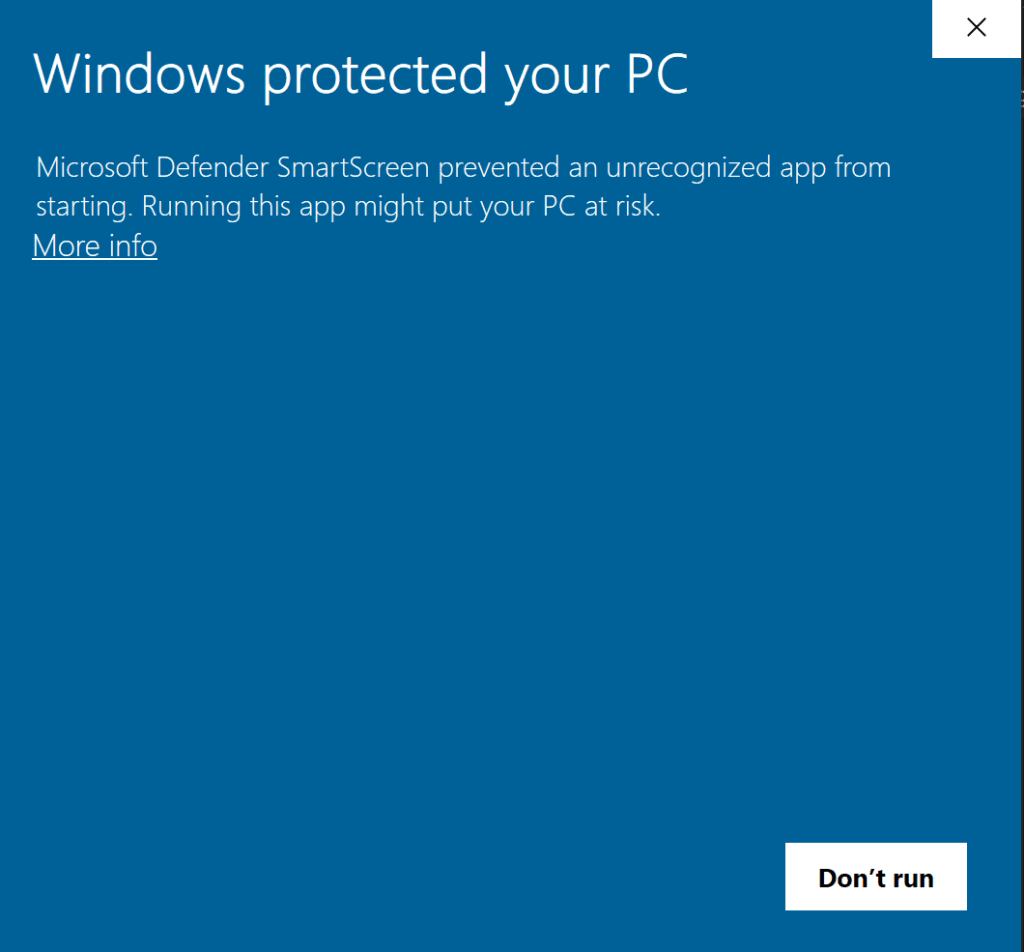
Then click “Run Anyway”
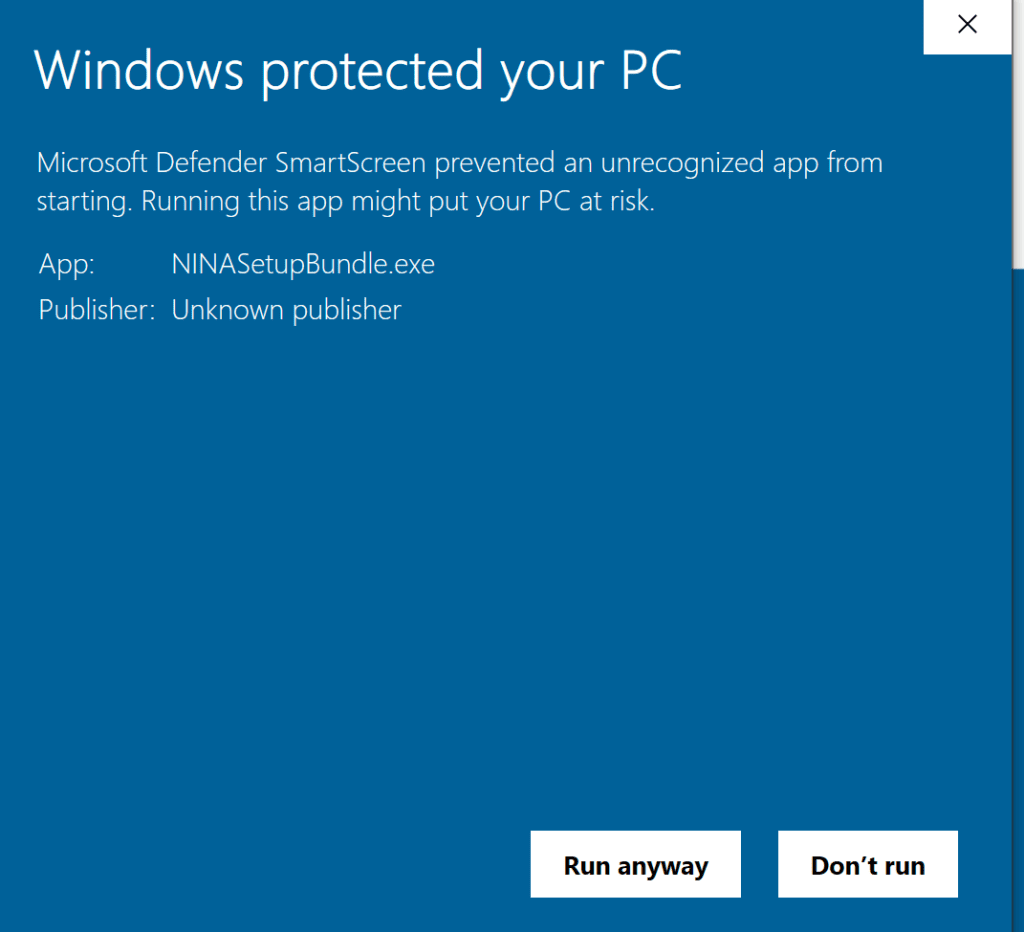
Select you agree to the license and then click Install
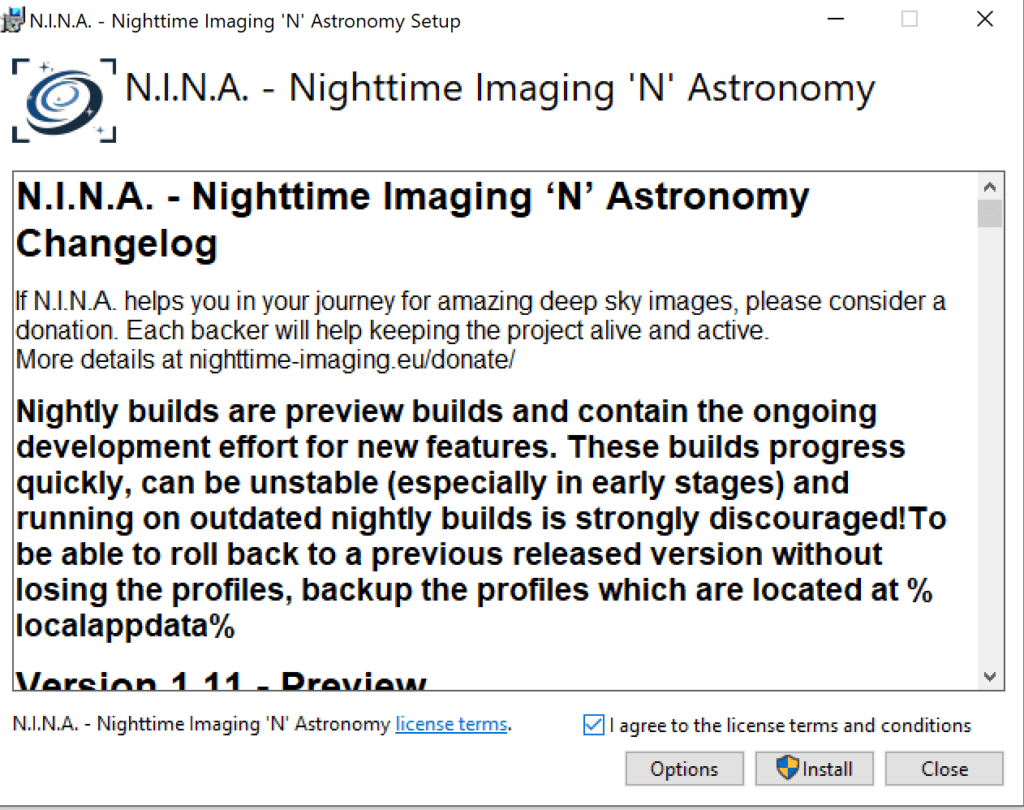
Once installed let’s click on Launch
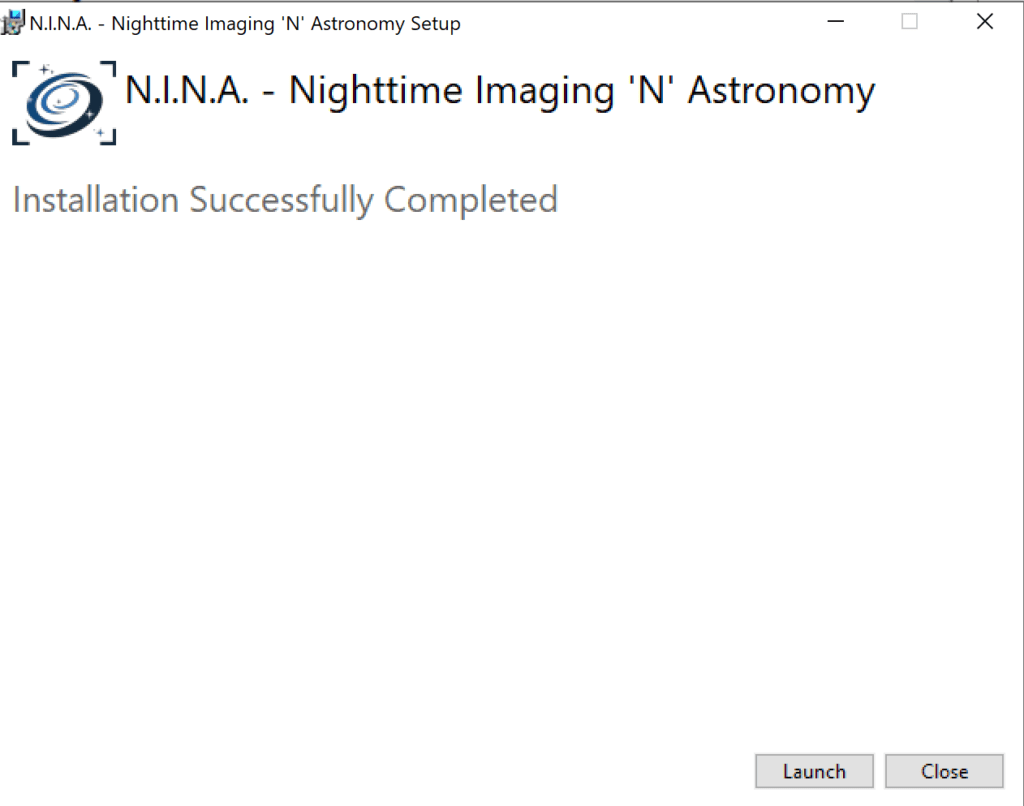
Create a Sequence
To keep things simple, we’ll walk through how to find an object, frame it and then generate a sequence. Steps that should be mostly familiar to anyone who used prior versions of NINA or helpful to those who have never done this before but who want to see how to generate a sequence that is mostly complete and ready to go.
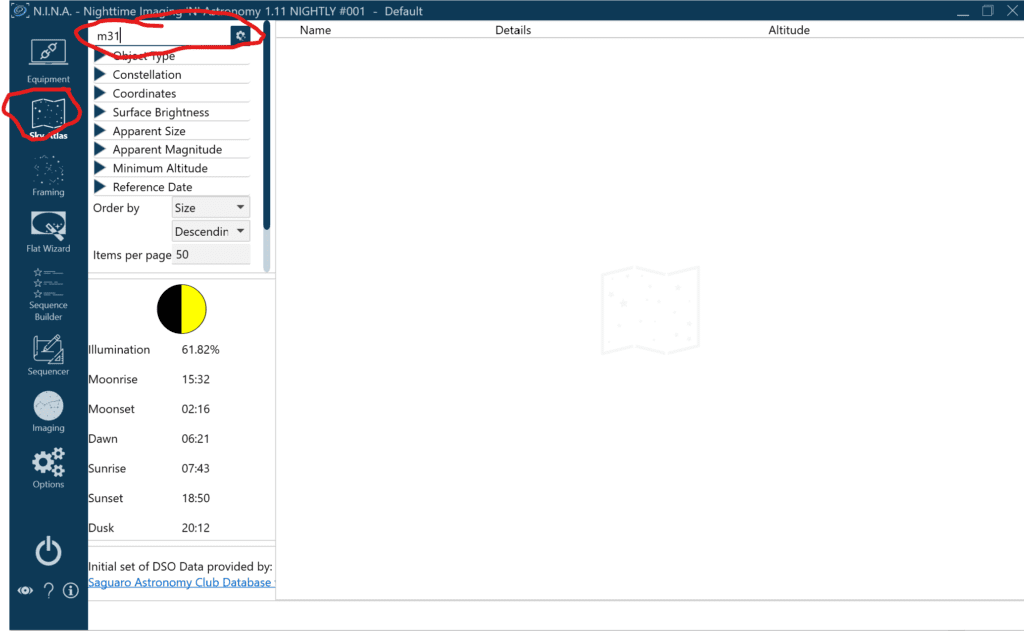
Click Sky Atlas -> Type m31 and hit enter.
It may take it a second to query its built in catalog but you should see Andromeda like this:
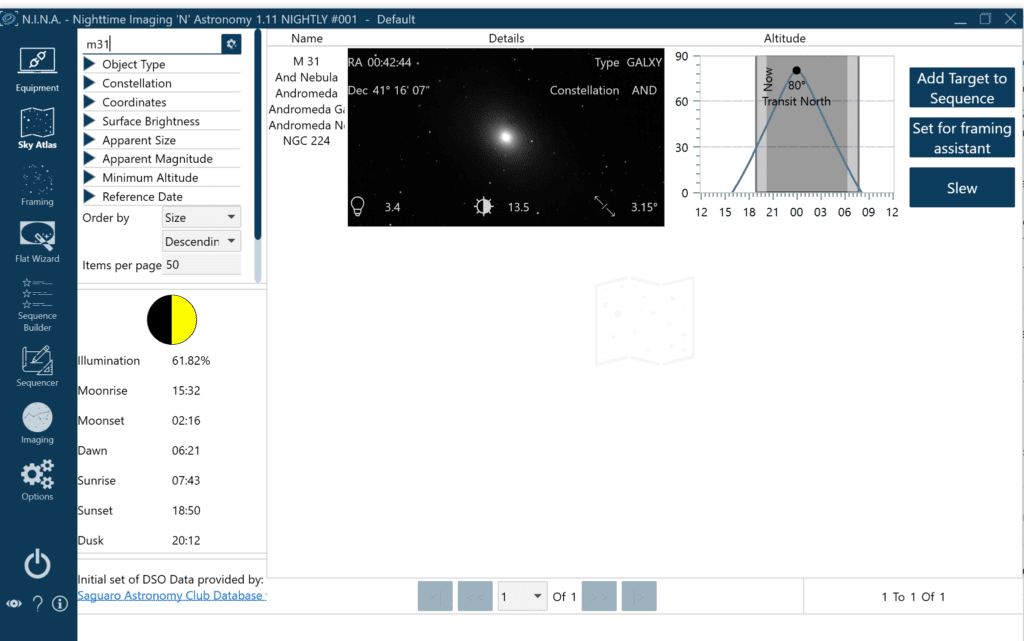
Let’s click “Set for framing assistant”
One new feature in the image source is the HIPS 2 FITS Sky Survey – this one is much faster than NASA Sky Survey, so let’s select that as our image souce.
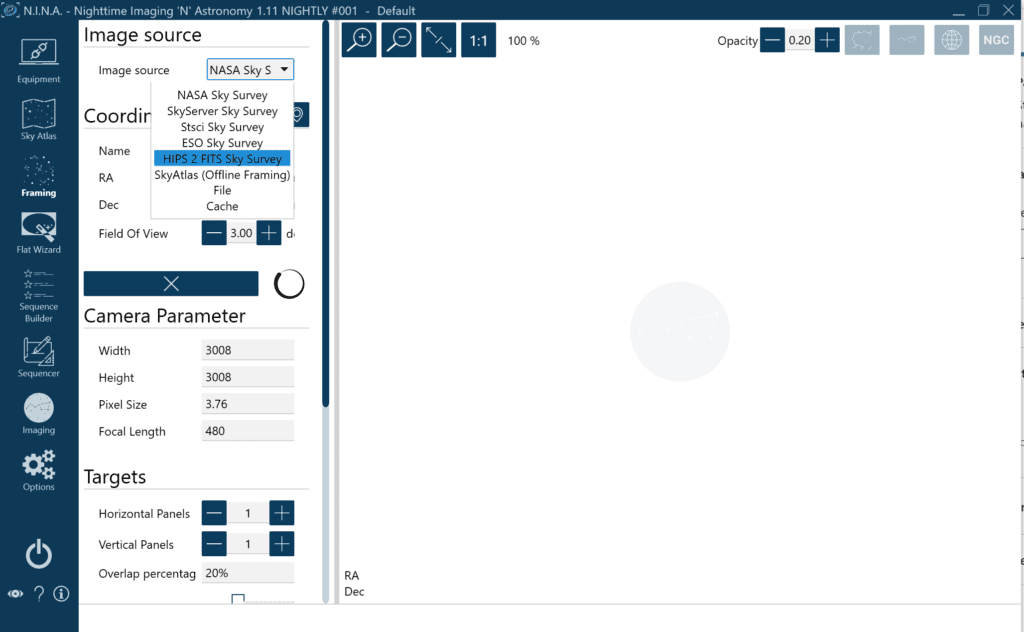
Now let’s click Load Image button to load this sky survey
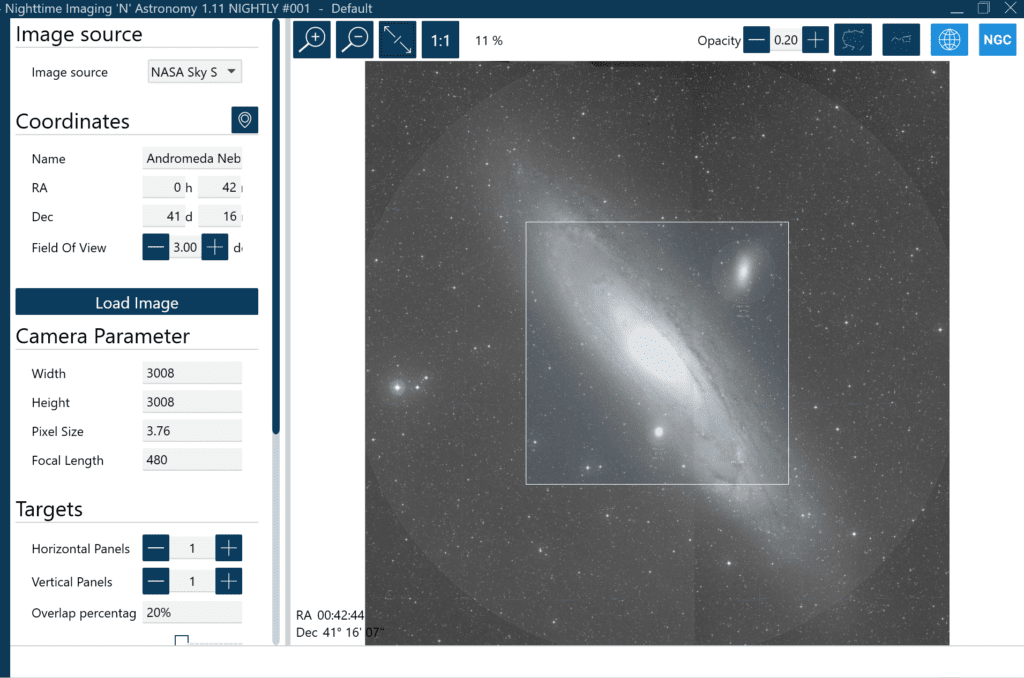
Here, you can do multiple things to your image. You can drag the box around to change framing, you can turn it into a mosaic to capture multiple subs or you can set/change the rotation. We’ll leave it as defaults. I mostly just wanted to show this as a process to go through so you’re aware of it and how to do these.
Once you have the image framed, click the “Add target to” button
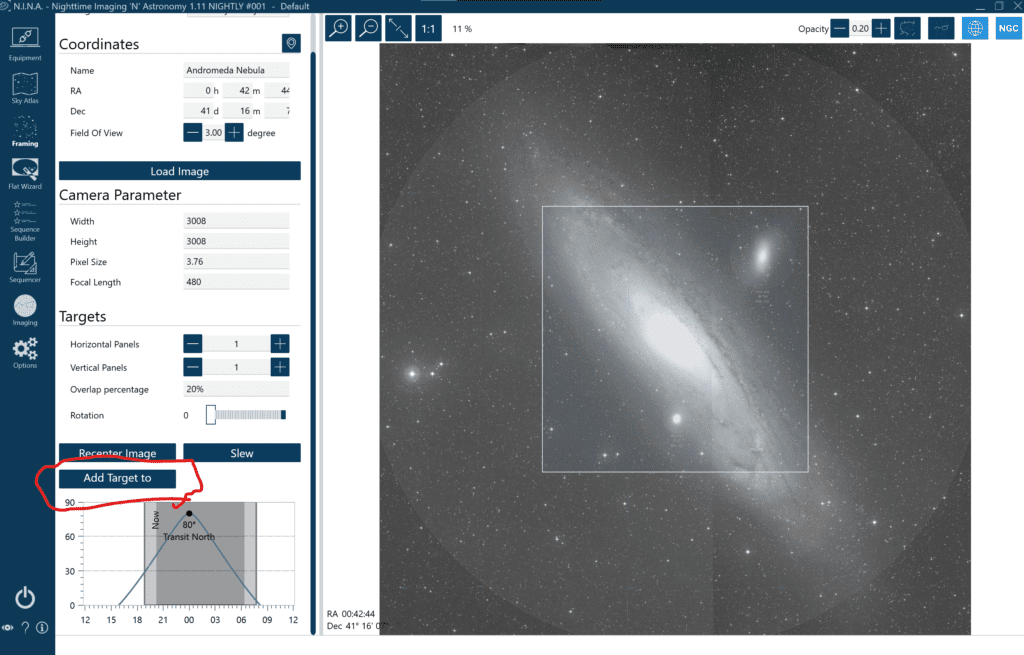
Once you click the add target to, you will see a small dropdown button
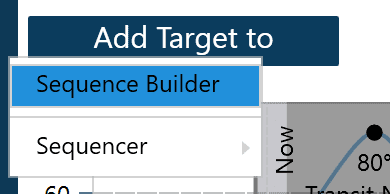
We’ll click Sequence builder
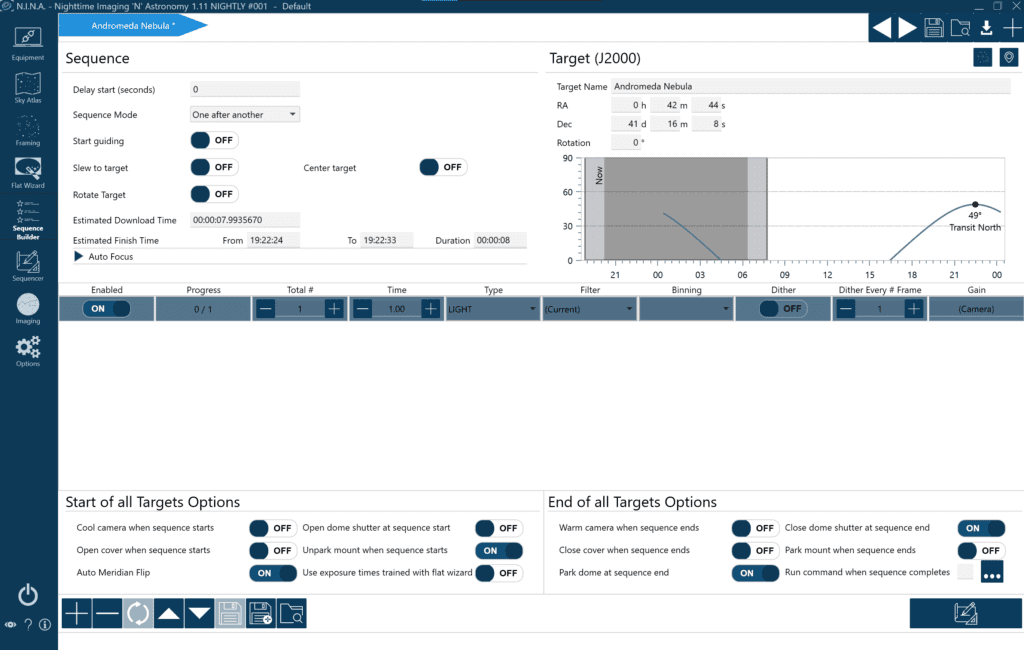
This screen should look mostly familiar to people who have used prior versions of NINA.
We want to start guiding, slew to target, center target, cool camera, open cover, unpark mount and vice versa – when closed, we want to close everything up.
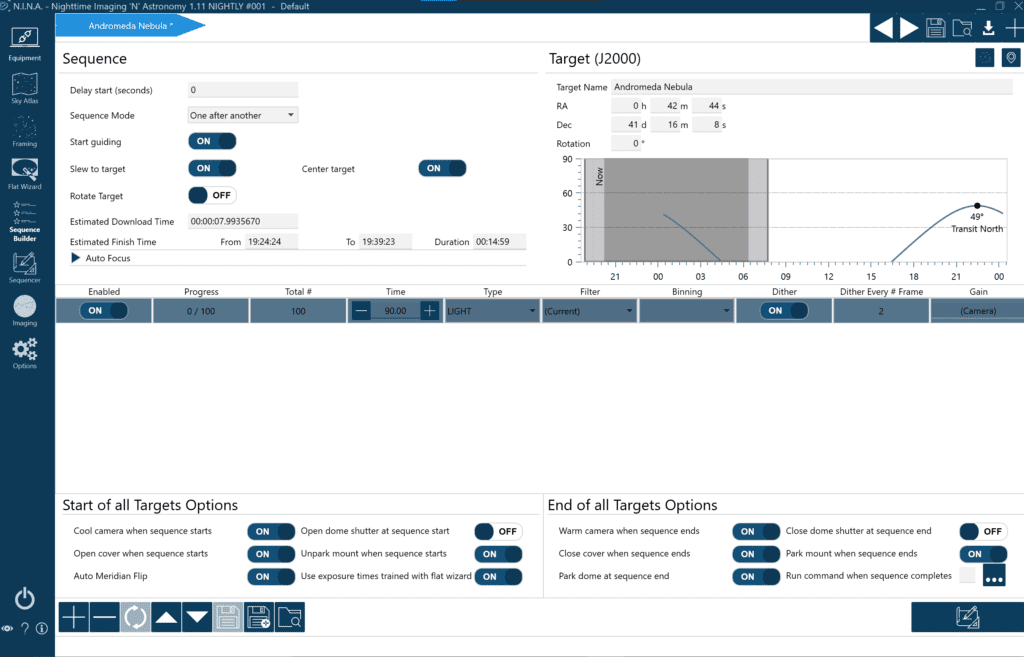
BTW, did you know you can save templates to use here and set one as default? Great time saver to make sure you don’t miss anything!
Now let’s click the button on lower right screen
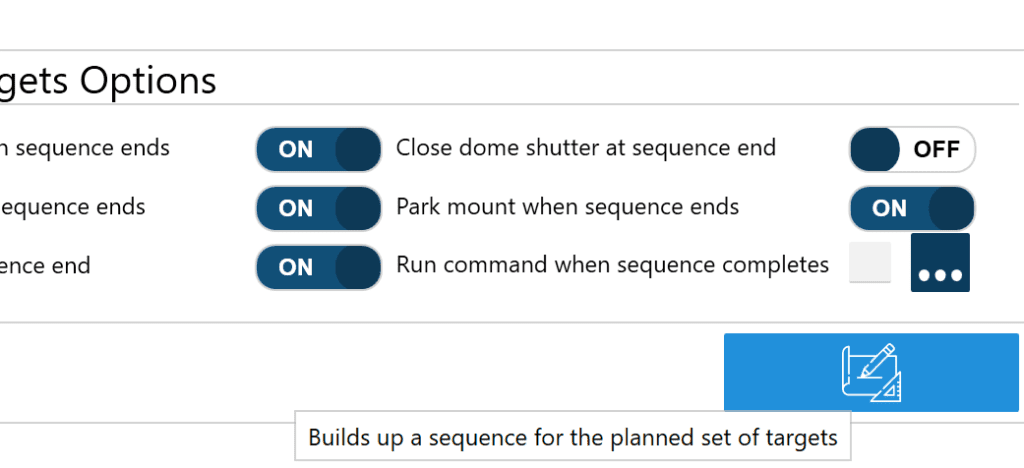
This will build a sequence and open the sequence screen
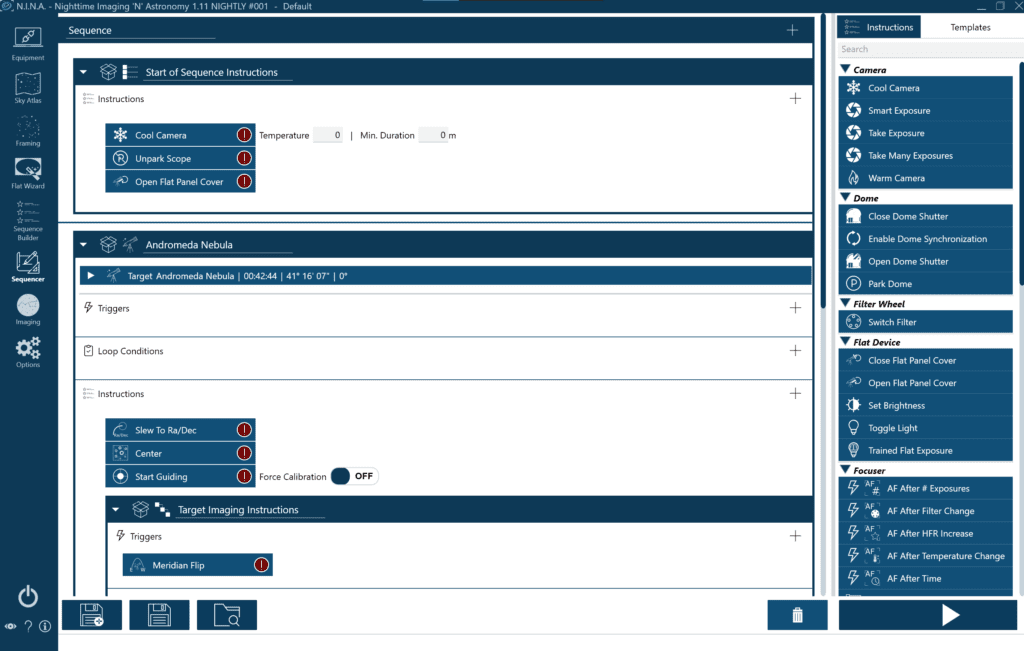
From here, you can modify it, view how everything was set up, save a sequence, delete a sequence, or click the Play button to run a sequence
To get rid of all the red alerts, click the Power button on the lower left screen. That will connect all the devices and the red marks will go away. For this doc I just ran through with simulator devices, so I didn’t have anything to connect.
Sequencer Basics
Once you have generated a sequence template, you can explore around and see what the different settings are.
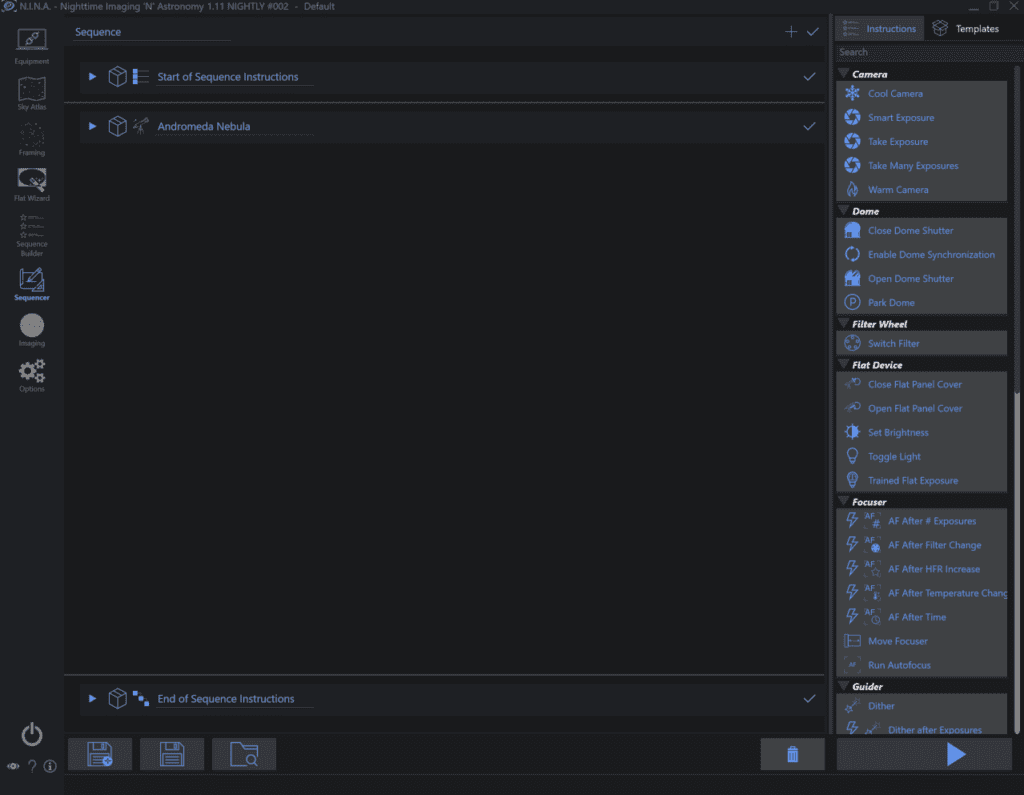
NINA breaks it down into “Start of Sequence instructions” which contains anything that should happen before the sequence starts, the actual “Sequence” – which is named per the sequence we generated above and near the bottom you can see the “End of Sequence Instructions” which run when the sequence is done – to park/close flip flat and warm up camera.

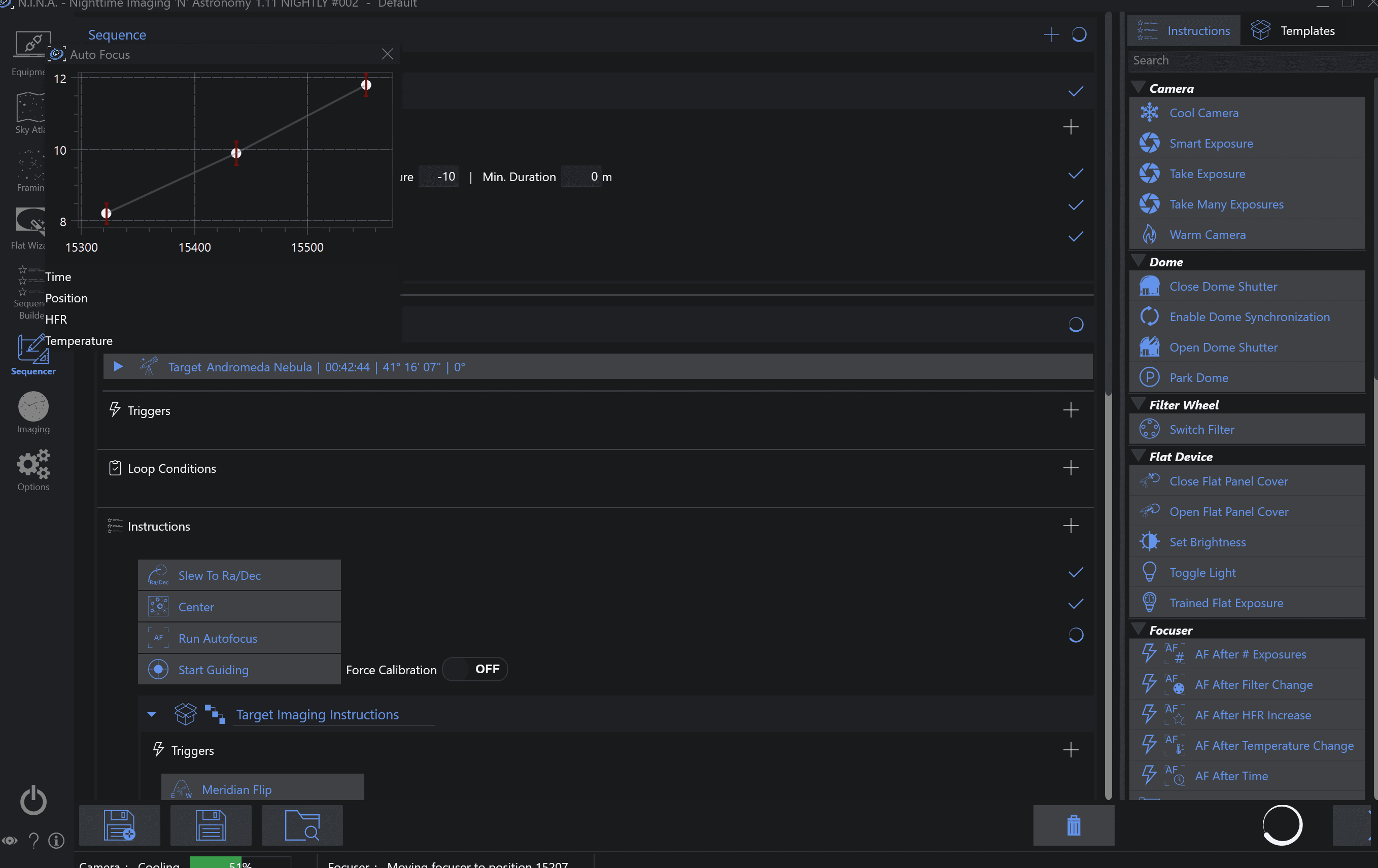

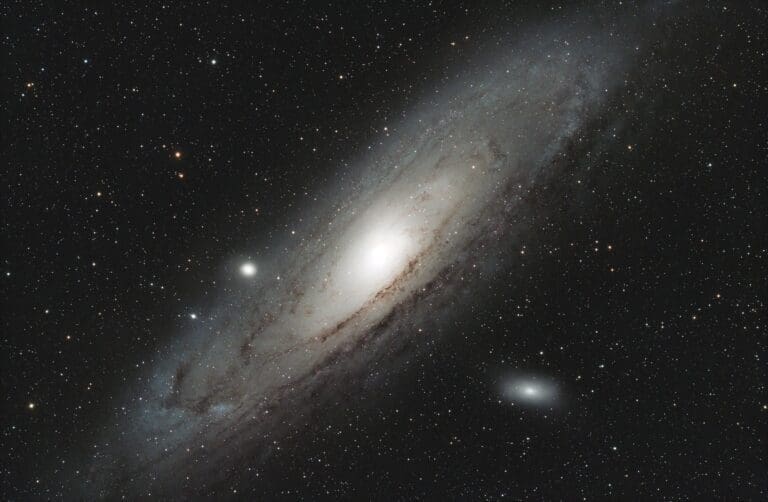


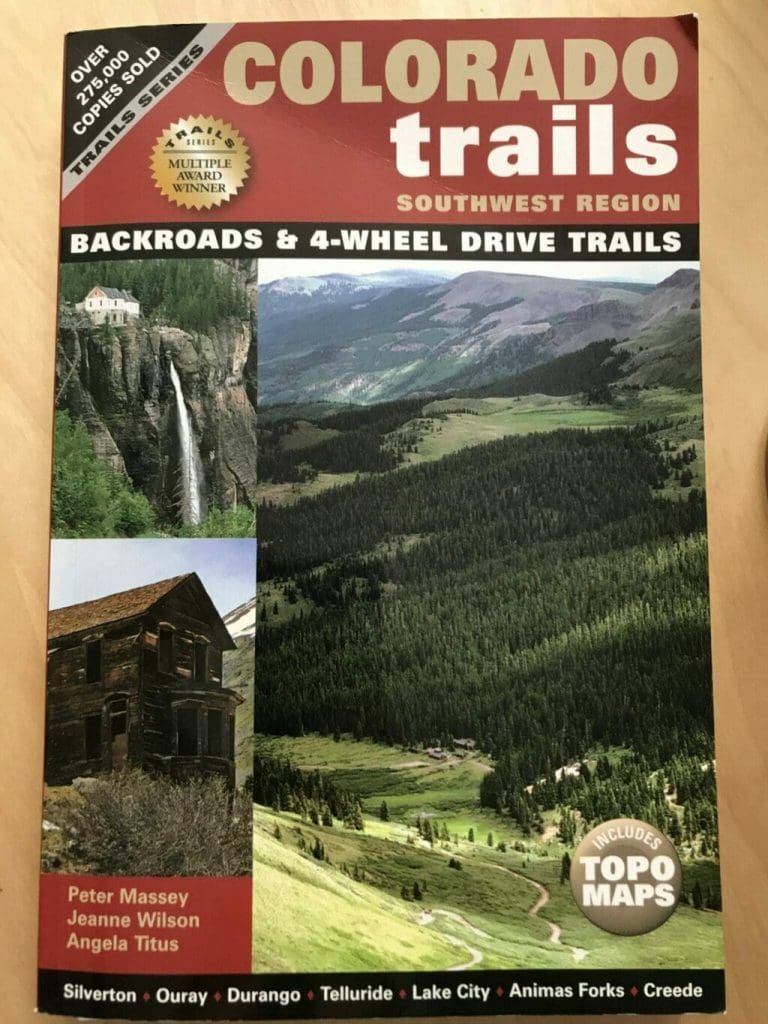

Hi Byron,
Great blog and fabulous result. I was browsing using NINA as the search term as looking for a possible replacement for Cartes du Ciel for my remote observatory. Had also considered Prism but I am wanting a planetarium based solution. Stellarium uses too much resources on my remote pc and I am wondering if Sky Chart will offer me more objects than Cartes du Ciel … eg comets and possibly even the ISS.
Really appreciate your easy to follow guide and thank you for your time 🙂
Steve
It’s going to be finish of mine day, but before finish I am reading this impressive paragraph to
improve my know-how.